Using Custom Step Headings
Posted by Author, Curator, Visually Impared Squirrel Literacy Advocate & Dynamics AX Technical Solution Professional (TSP) at Microsoft on
Within a section, you may want to segregate the steps out even more to help organize the flow. For example you may want to have a section on getting ready, another for how to do something, and then even another showing how something works. You can do this by adding custom headings to the steps, which will replace the default How to do it… heading with the heading that you added and also change the heading when a slide is different from the prior one.
How to do it…
To assign a custom heading to a slide, just right-mouse-click on the slide, click on the Layouts option and then select the Step layout from the Steps group.

This will remove the hard coded title and replaces it with a Title placeholder.
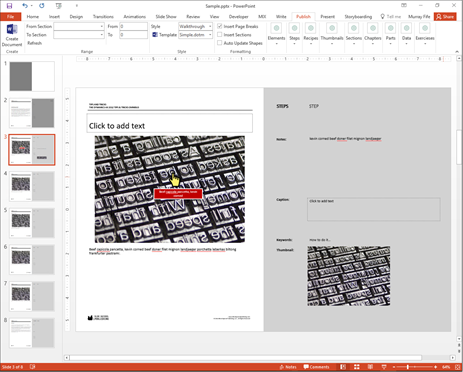
All you need to do is update the Title with the heading that you want to use.

If there are other slides that fall within that group of steps then just repeat the process on them as well.
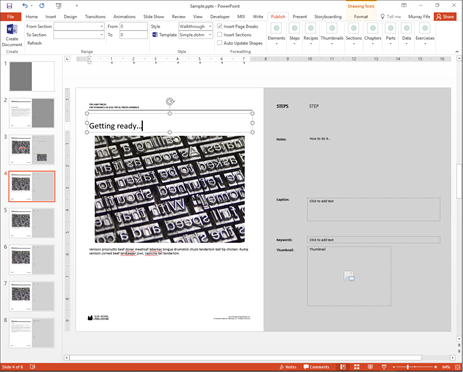
Now when you create the document you will see that the steps are segregated out and grouped by the common heading.
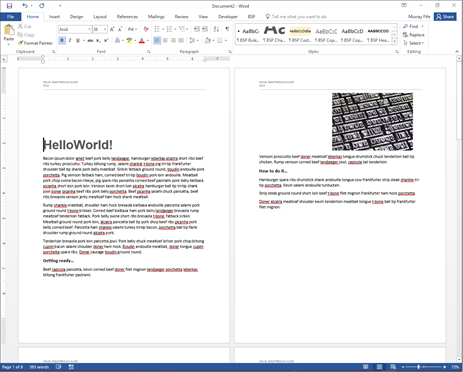
Also if you have Walkthrough elements then the subheading that shows on them will match the custom heading that you added to the form.
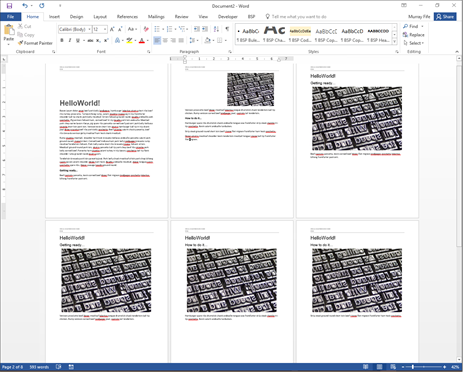
Share this post
- 0 comment
- Tags: Uncategorized
0 comment
