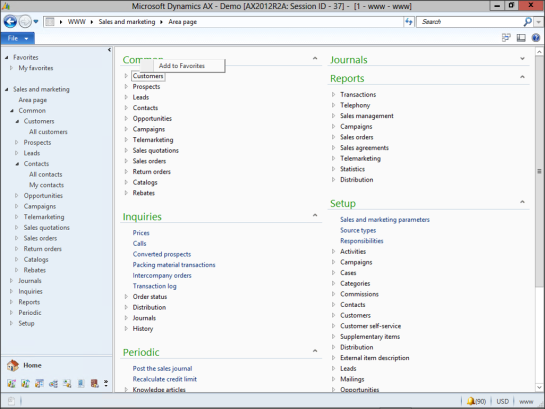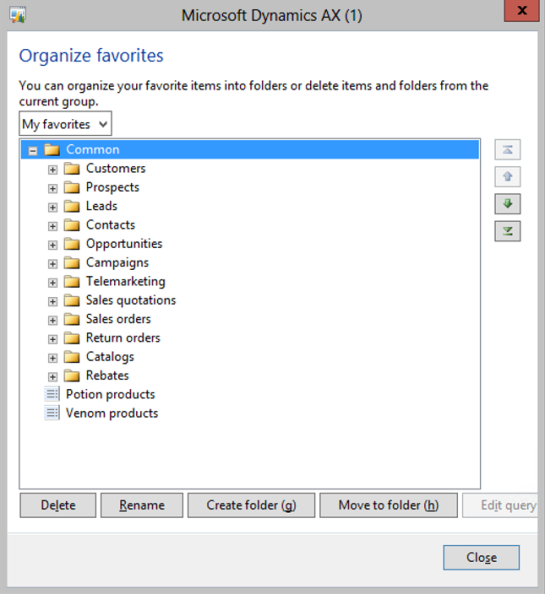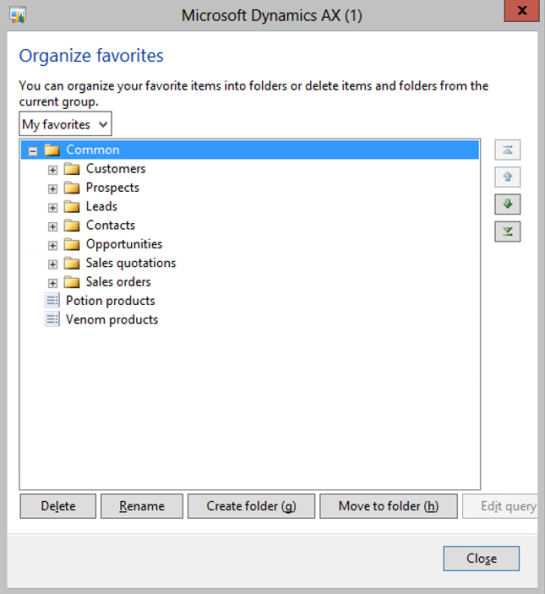Add Entire Menu Item Groups At Once To Your Favorites Menu
Posted by Author, Curator, Visually Impared Squirrel Literacy Advocate & Dynamics AX Technical Solution Professional (TSP) at Microsoft on
Everyone is probably very familiar with the Favorites menu, and knows that you can add any menu item that you like there with just a click of the mouse. Did you know that you can also add groups of menu items as well, that copies all of the structure from the area page menu group over to your favorites as well.
By doing this you can avoid having to spend all that time creating your own personal menu groups in the favorites because they have already been grouped within the area page for you.
How To Do It…
Right-mouse-click on the menu heading that you want to add to your favorites and select the Add to Favorites option. In this case I selected the Common group of the Sales and Marketing.
Now when you open up your favorites, the entire sub-menu will be there, including all of the child menu items.
If you want to get rid of some of the submenus, then you can right-mouse-click on the My Favorites menu group, and select the Organize favorites option, which will show you the Organize favorites maintenance form.
Once you have tweaked the menu structure to show just the information that you want then click on the Close button to save your changes.
How It Works…
Now you will have all the menu items that you need from the area page group without having to add them all individually.
Share this post
- 0 comment
- Tags: Dynamics AX
0 comment