Adding Twitter Account Information to Dynamics AX Contacts
Posted by Author, Curator, Visually Impared Squirrel Literacy Advocate & Dynamics AX Technical Solution Professional (TSP) at Microsoft on
Dynamics AX allows you to track the traditional contact details such as phone, fax, url, and email, but what if you want to also track social media accounts like Twitter. Although you could reuse one of the existing electronic contact types, it would be much better if you could have a dedicated contact type just for Twitter so that you can segregate out the data for reporting and analysis.
In this worked example I will show you how you can easily add a new contact type to Dynamics AX for Twitter, and also any other Social Media type that you may want to track.
Adding a New Contact Type for Twitter
Adding a new contact type to Dynamics AX is not hard. You just need to know where to look.
In this example I will show how you can find where the contact types are defined, and also add a new contact type for Twitter.
How to do it…
To add a new Contact Type for Twitter, follow these steps:
- The easiest way to find where the contact types are defined is to right mouse click on the Type field in the Contact Information tab of the Contacts form, and select the Personalize option from the context menu.
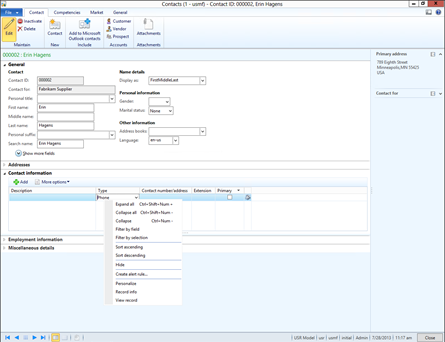
-
When the Personalization form is displayed, look in the System name field box, and you will be able to see the table and field that is being used within the form.
In this case it is LogisticsElectronicAddressType.
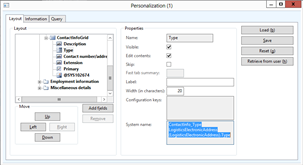
- If you open up AOT (Ctrl-D) and navigate to the field then you will see that the field is based on a LogisticElectronicAddressModeType
enumeration type. So we need to look somewhere else for the base definition.
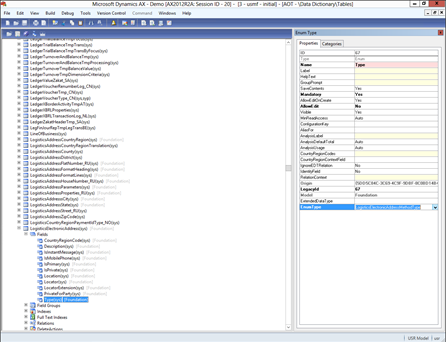
- When we look in the Base Enums group within AOT, then we will be able to find the enumeration, and expanding it out, we can see that it contains all of the traditional contact types.
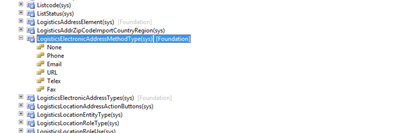
- Now that we know what to update, we should create a new project as a container for our changes. To do this, select the Project option from the View menu.

- When the Projects explorer is displayed, right mouse click on the Private folder group, and select New and then Project to create a new project.

- Then give your project an appropriate name.

- If you double click on the new project it will open in its own window, and then you can tile the AOT explorer and the Project so that you can see them side-by-side.
- Drag the LogisticElectronicAddressMethodType enumeration type from the AOT window over to your new project so that we are able to modify the details at the project level.

- To add a new Contact Type, right mouse click on the LogisticElectronicAddressMethodType enumeration type and select the New Element option from the context menu.
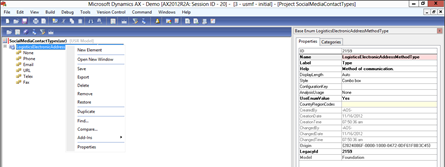
- This will create a new enumeration. All you need to do is give it a better name and label.
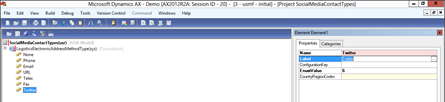
- Once you have made the change, select the Save All button from the menu bar to make the change to Dynamics AX.
How it Works…
Now, when you open up the Contacts form, you will be able to select a type of Twitter.
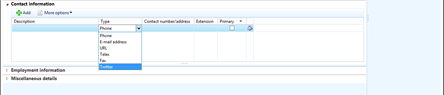
And now we can track all of the Twitter accounts against the contact details.

Adding More Social Media Contact Types
There is more to the social media world though than Twitter. What if you wanted to track other social media details.
In this example I will show how you can further extend the contact types to include more social media sources.
How to do it…
To add more social media contact types, follow these steps:
- All you need to do to add the other major social media sources as Contact Types is add them into your existing project and click the Save button.
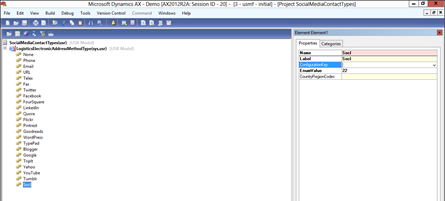
How it Works…
Now we have a lot of contact types available.
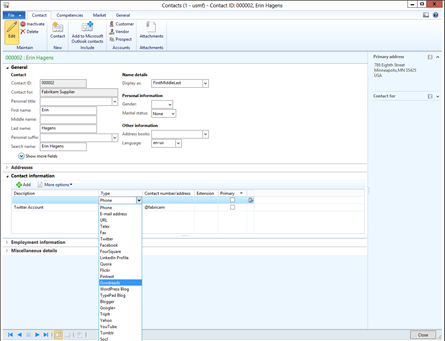
And we can capture all of the Social Media contact information directly within Dynamics AX.
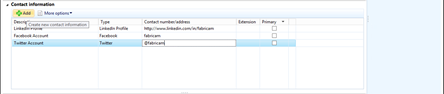
Summary
By capturing all of the social media contact information, and segregating the types out through the new contact types, you start to open up the system to more features.
If you wanted to try extending out further, you could try:
- Creating dynamic fact boxes for contacts that show current social media feeds and activities
- Extend communication to social media in addition to the standard email options
- Analyze the contact activity by cross referencing with Power Query, and charting it with Power View
The options are endless.
Share this post
- 0 comment
- Tags: Dynamics AX, Uncategorized
0 comment
