Change The Default Language Within The Rich Client
Posted by Author, Curator, Visually Impared Squirrel Literacy Advocate & Dynamics AX Technical Solution Professional (TSP) at Microsoft on
Dynamics AX is truly a multi-lingual system, and switching the language that the client uses is just a matter of changing the an option.
It’s like having your very own Babel Fish in your ear.
How To Do It…
To change the language that your rich client uses, open up the Files menu select the Tools submenu, and then click on the Options menu item.

When the Options form is displayed, click on the Language dropdown field and you will be able to see all of the default languages that you can use for your client.
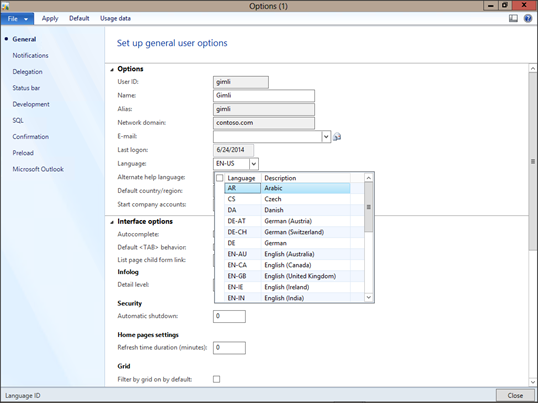
Select the language that you want to use and then close the Options form, and restart the client.

الآن يجب على العميل سوف تبدو مختلفة قليلاً.

لتغيير اللغة مرة أخرى، تفتح الملفات القائمة حدد القائمة الفرعية أدوات، ومن ثم انقر فوق عنصر القائمة “خيارات”.
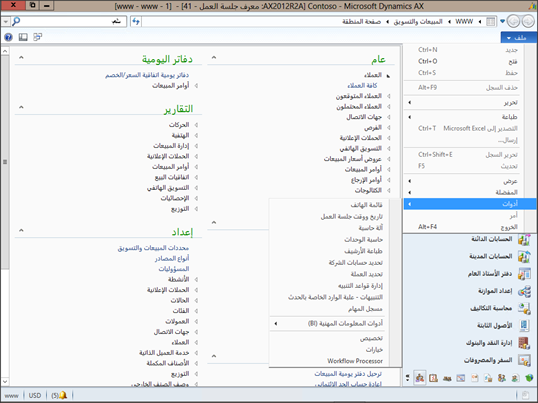
عندما يتم عرض النموذج خيارات، انقر فوق القائمة المنسدلة لحقل اللغة، وسوف تكون قادراً على مشاهدة كافة اللغات الافتراضية التي يمكنك استخدامها للعميل الخاص بك.

Ahora estarás en un idioma diferente.

Observe que todas las cajas de hecho y las partidas son cambiadas, así cuando taladra en los formularios.
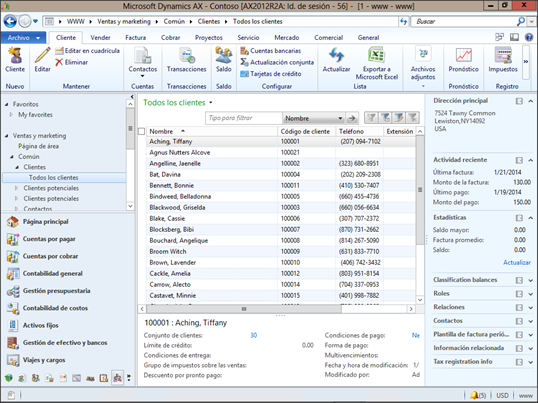
Para volver a los ingleses, abra los archivos de menú Seleccione el submenú herramientas y luego haga clic en el menú de opciones.
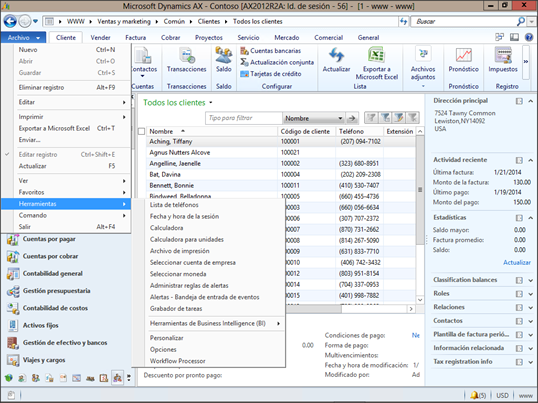
Cambiar el idioma a tu idioma original quiere usar y luego cerrar el formulario de opciones y reiniciar el cliente.
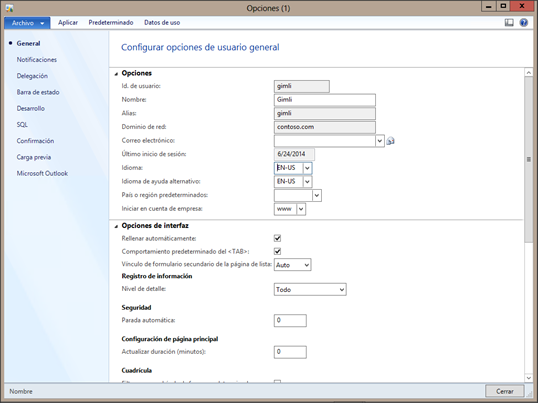
Now we’re back to the base language.
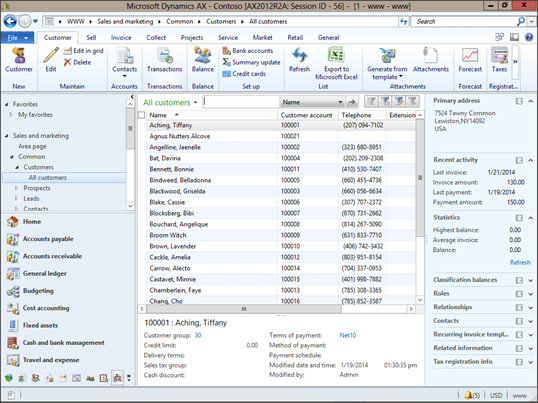
How cool is that!
Share this post
- 0 comment
- Tags: Dynamics AX
0 comment
