Configure The Product Search To Quickly Filter Products At Order Entry
Posted by Author, Curator, Visually Impared Squirrel Literacy Advocate & Dynamics AX Technical Solution Professional (TSP) at Microsoft on
Sometimes, having too much of something is not the best situation to be in, and this is especially true if you sell a number of products that are similar, and you are trying to find the right product to put on a sales order. Don’t despair though, with the R3 release a new feature is available that allows you to perform an in-line search as you are creating the sales order over multiple fields at once and then give you a filtered list of matching products that you can add to the order with just a click of the button.
Although playing Where’s Waldo is fun, sometimes it’s better to cheat.
How To Do It…
To start off we need to configure the search parameters. To do this, click on the Search Parameters menu item within the Search folder of the Setup group within the Sales and Marketing area page.

When the Search Parameters dialog box is displayed, make sure that you have the Automatically Fill Item Search flag set, and also select the Partial Match option from the Search Type field.
After you have done that, click on the Close button.
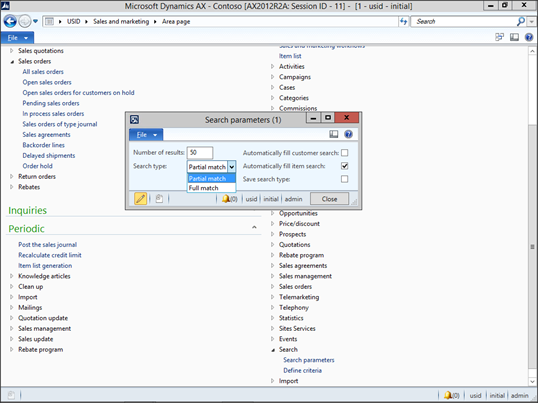
Now we need to configure the fields that we will be searching on. To do this, click on the Define Criteria menu item within the Search folder of the Setup group within the Sales and Marketing area page.

When the Define Criteria maintenance form is displayed, change the Type to Item.

Then add all of the fields that you want to search on by clicking on the New button in the menu bar, and selecting the Field Name from the dropdown list.

After you have configured the search fields, click on the Refresh button in the menu bar to update the search view.

Although Dynamics AX tells you that this may take a while, click on the OK button.

Then when the Refresh Full Text Search dialog box is displayed, click on the OK button to complete the update.

After it has finished, just close out of the forms.
How It Works…
To see this in action, just open up your sales order and type in the phrase that you want to start searching on within the Item Number field.

If there is not an exact match on the fields that you are searching on, then the Item Search dialog will be displayed showing you all of the matches.

You can further refine the search until you find the product that you want and you can even add the product to the order line just by typing in a Sales Quantity and then click the Create button.

Now you have just the right product on your order.

How easy is that?
Share this post
- 0 comment
- Tags: Dynamics AX
0 comment
