Creating New Partitions within Dynamics AX Online
Posted by Author, Curator, Visually Impared Squirrel Literacy Advocate & Dynamics AX Technical Solution Professional (TSP) at Microsoft on
Dynamics AX 2012 allowed us to create Partitions which were great for demonstrations and training because they allowed you to create new Dynamics AX instances within the same database.
The business data in each partition is isolated from the data in all other partitions in the same installation of Microsoft Dynamics AX.
Business data that is shared among companies is shared only among companies that are in the same partition.
Each Microsoft Dynamics AX client session starts in a partition. The session cannot later be switched to another partition. Instead the user must start a new session and direct it to start in a different partition, if the user is authorized for another partition. The system prevents even the system administrator from accessing data in any partition other than the current partition of the session.
But with the release of Dynamics AX online, the partition function is conspicuously absent from all of the System Administration menu.
This would make you think that the Partitions functionality is no longer available or supported.
This is partly correct. The partition functionality is still available, just not supported any more by development or R&D. A number of important features do not recognize non-primary partitions. Data entities, MR reports and attachments to name a few.
That doesn’t mean that we can’t take advantage of Partitions within non-production environments and create training environments and test cases. Also if you want to create new companies from scratch, then this is a great way to do this without having to fire up a new Dynamics AX instance and pay for all of the hosting charges.
Accessing the Partition Administration Form
The first thing that we will want to look at is how we can access the Partition Administration form which will show us all of the Partitions that we have configured within our environment and also allow us to create new partitions.
Even though the menu item is not available within the System Administration menu, that doesn’t mean that it’s gone for good. The menu item is still available, and if we want to hack the Dynamics AX URL then we can pull up the form.
But what is even more interesting is that even though the menu item is not there, you can still get to the Partition Administration form through a URL hack.
All we have to do is update our URL and add the following qualifier to it to tell it to open the PartitionAdministration menu item:
mi=partitionadministration
The full URL will look something like this:
https://yourservername.cloudax.dynamics.com/?cmp=USMF&mi=partitionadministration

When the page refreshes we will be taken to the Partition Administration form and we will see that in addition to the initial partition, there are a couple more that are waiting to be accessed.

Switching between Partitions
Now that we know what partitions are available, we can switch between them.
To do this we just need to add a new partition qualifier to the end of our Dynamics AX URL to specify the alternate partition that we want to use.
Here is the secret code that we would add:
&prt={partition}
For example, if we wanted to switch to the Public Sector partition within the demonstration database then the URL would look something like this:
https://yourservername.cloudax.dynamics.com/?prt=ps&mi=DefaultDashboard&cmp=DAT

When Dynamics AX refreshes we will see that our companies have changed to the Public Sector organizations.
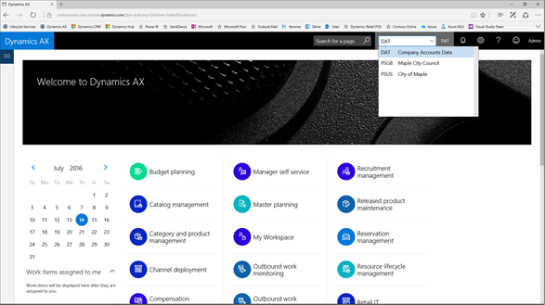
And also all of the demo data is now Public Sector data.

Creating a new Partition
Taking advantage of the standard demonstration partitions is pretty neat, but the major benefit that we can get from the Partition functionality is that we can actually create our own new partitions that could be used for training or for testing setups.
To do this all we need to do is return to the Partition Administration form and then click on the New button in the menu bar.

Then we can enter in a new Partition Key and a Description and then click on the Save button in the menu bar.
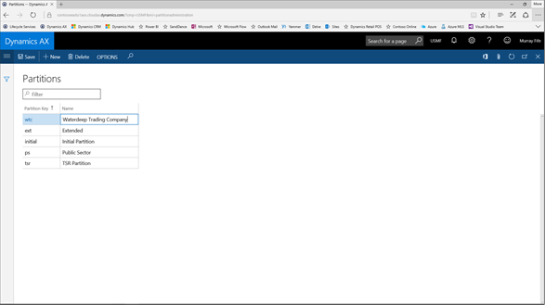
Now that we have created our new Partition key we can hack the URL and specify our new Partition by adding the &prt= qualifier to Dynamics AX URL

When Dynamics AX refreshes we will be in our new Partition and we will see that it just has the DAT company.

Also, if we look at the users in the new Partition we will see that the Admin user has been set up already.
All we need to do now is start building our data.

Summary
Although this is not an officially supported feature within Dynamics AX, it is still there for us to take advantage of. Just be warned that not everything will work when it comes to integrating some of the more advanced features, but it is good to know that it is there.
About the Author
Murray Fife is an Author of over 25 books on Microsoft Dynamics AX including the Bare Bones Configuration Guide series of over 15 books which step the user through the setup of initial Dynamics AX instance, then through the Financial modules and then through the configuration of the more specialized modules like production, service management, and project accounting. You can find all of his books on Amazon at http://www.amazon.com/author/murrayfife.
Murray is also the curator of the Dynamics AX Companions (www.dynamicsaxcompanions.com) site which he built from the ground up as a resource for all of the Dynamics AX community where you can find walkthroughs and blueprints that he created since first being introduced to the Dynamics AX product.
For more information on Murray, here is his contact information:
Email: mcf@blindsquirrelpublishing.com
Twitter: @murrayfife
Facebook: facebook.com/murraycfife
Google: google.com/+murrayfife
LinkedIn: linkedin.com/in/murrayfife
Blog: atinkerersnotebook.com
Docs: docs.com/mufife
Amazon: amazon.com/author/murrayfife
Share this post
- 0 comment
- Tags: Uncategorized
0 comment
