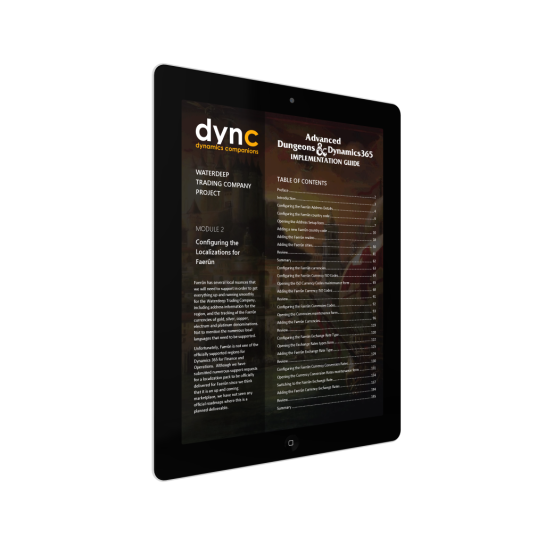The Waterdeep Trading Company Project
Posted by Author, Purveyor of Collars & Tack for Canine & Equine Performances, and Dynamics 365 Global Black Belt at Microsoft on
I have been reviving an old project that started a while ago. Being a lifelong fan of Dungeons & Dragons, with the unfortunate problem that I cannot find anyone to play with I have decided to create a test implementation Dynamics 365 in the AD&D format just to see how it would work and if I can find some creative ways to use Dynamics 365 and chose to implement the Waterdeep Trading Company as an example where I can track their many legal (and not so legal) entities within Faerûn.
Overview
The Waterdeep Trading Company is the purveyor of all the finest adventuring supplies to travelers, rogues, wizards and clerics in all Faerûn, and are headquartered in the great city of Waterdeep on the Sword Coast.
Recently they have been experiencing a huge upswing in the traffic through their store and have realized that the old quill and scroll based financial system is not going to scale any more, and their manual supply chain management processes that they are using will not be able to handle their forecasted future demand.
As a result, they have taken the step to modernize their finance and supply chain systems and implement Microsoft Dynamics 365 to manage all of their legal (and not so legal) entities, and the following is a journal of how they set up their system, and how they tweaked the system to make it work perfectly for them.
If you want to follow along in the journey and set up your own copy of the system, then feel free.
Modules
MODULE 1: SETTING UP A CLOUD-HOSTED ENVIRONMENT FOR DYNAMICS 365
Before we can start off on our journey of setting up our new company within Dynamics 365, we need to set up a cloud-hosted environment of Dynamics 365 that we can work in.
We will do that by setting up a cloud-hosted environment within Azure, which will be funded by an Azure subscription that we have on our account.
TOPICS COVERED
- Setting up a Cloud-hosted environment for Dynamics 365
- Configuring Your Azure Subscription
- Getting a Free Trial Azure Subscription
- Upgrading the Free Trial to a Pay-As-You-Go Subscription
- Adding the Dynamics Deployment Service as a Contributor
- Creating a Cloud-hosted environment
- Creating a Lifecycle Services Project
- Configuring your Azure Subscription in Lifecycle Services
- Deploying a Cloud-hosted environment
- Opening Dynamics 365 for the first time
MODULE 2: CONFIGURING THE LOCALIZATIONS FOR FAERÛN
Faerûn has several local nuances that we will need to support in order to get everything up and running smoothly for the Waterdeep Trading Company, including address information for the region, and the tracking of the Faerûn currencies of gold, silver, copper, electrum and platinum denominations. Not to mention the numerous local languages that need to be supported.
Unfortunately, Faerûn is not one of the officially supported regions for Dynamics 365 for Finance and Operations. Although we have submitted numerous support requests for a localization pack to be officially delivered for Faerûn since we think that it is an up and coming marketplace, we have not seen any official roadmaps where this is a planned deliverable.
Don’t worry though; we will show you how to set up the required localizations yourself so that we don’t have to wait for the localization packs to be developed and delivered with the standard product.
TOPICS COVERED
- Configuring the Faerûn Address Details
- Configuring the Faerûn country code
- Adding a new Faerûn country code
- Adding the Faerûn realms
- Adding the Faerûn cities
- Configuring the Faerûn currencies
- Configuring the Faerûn Currency ISO Codes
- Adding the Faerûn Currency ISO Codes
- Configuring the Faerûn Currencies Codes
- Adding the Faerûn Currencies
- Configuring the Faerûn Exchange Rate Type
- Adding the Faerûn Exchange Rate Type
- Configuring the Faerûn Currency Conversion Rates
- Switching to the Faerûn Exchange Rate
- Adding the Faerûn Currency Exchange Rates
MODULE 2.1: CONFIGURING THE FAERÛN CULTURAL LOCALIZATIONS
Faerûn is a diverse realm, with a lot of different races, religions, and languages that surprisingly are not configured within the default system.
The Waterdeep Trading Company is all about being inclusive, so In order to be culturally sensitive, we will spend a little time setting up some of the additional cultural items within Dynamics 365.
That will ensure that we don’t make mistakes like sending invoices to the High Elves in Faerûn Common English, or marketing to a Halfling for a Dwarven marketing campaign.
TOPICS COVERED
- Adding New Faerûn Language Codes
- Adding new ISO Language Codes
- Opening the ISO Language Codes table
- Adding the Faerûn ISO Language codes
- Adding new Languages codes
- Opening the Language Codes maintenance form
- Adding new Faerûn Language Codes
- Filtering the Language Codes
MODULE 3: CONFIGURING A NEW COMPANY FOR THE WATERDEEP TRADING COMPANY
For us to track all the financial and operational information for the Waterdeep Trading Company, we will need to set up a new company within Dynamics 365 with its own financial ledger. Additionally, we will probably want to track all our money through a bank account or two.
This company will be the foundation for all the other functions that we will build later, like the inventory management, sales, procurement and more.
Topics Covered
- Configuring a new Company for the Waterdeep Trading Company
- Creating a new Legal Entity
- Opening the Legal entities maintenance form
- Creating a new Legal entity
- Updating the Address
- Updating the Legal Entities Banner
- Switching to the Waterdeep Trading Company legal entity
- Configuring the Number Sequences for the Legal Entity
- Opening the Number sequences maintenance form
- Generating the number sequences with the Number sequence wizard
- Importing a standard Chart of Accounts
- Opening up the Data Management workspace
- Importing the Faerûn Chart of Accounts
- Viewing the Standard Chart of Accounts
- Creating a new Account structure the Waterdeep Trading Company
- Opening the Account Structures Configuration form
- Creating a new Account Structure
- Activating the Account Structure
- Configuring the Ledger for the Waterdeep Trading Company
- Opening the Ledger Maintenance form
- Configuring the Ledger
- Viewing the Main Accounts for the Waterdeep Trading Company
- Creating an Operating Bank Account
- Opening up the Bank management form
- Adding a new Bank Account
- Associating the Bank Account to the Legal Entity
- Setting the Waterdeep Trading Company as the default legal entity
- Opening the User Options
- Updating the User preferences
MODULE 3.1: ADDING FISCAL CALENDAR YEARS
Unfortunately, the calendars that were set up within our system are a little out of date and don’t have the current fiscal year for 1495 DR – The Year of the Tyrant’s Pawn (2019 EY) set up within the fiscal calendar.
So, we need to update our Fiscal Calendars a little.
TOPICS COVERED
- Updating the Fiscal Calendar
- Adding a new year to the Fiscal Calendar
- Opening the Fiscal Calendar maintenance form
- Adding a new year to the Fiscal Calendar
MODULE 4: CONFIGURING A WAREHOUSES AND PRODUCTS FOR THE WATERDEEP TRADING COMPANY
The Waterdeep Trading Company is the purveyor of all the finest adventuring supplies to travelers, rogues, wizards and clerics in all Faerûn. That means that we will need to track all the finest adventuring supplies.
In this module, we will walk through the setup of the Waterdeep Trading Company store and warehouse with its different locations, and then start registering the products that we will be purchasing, inventorying and selling.
TOPICS COVERED
- Configuring the Warehouse and Locations
- Creating a Store Site
- Opening the Site maintenance form
- Adding a new Site
- Creating a Store Warehouse
- Opening the Warehouse maintenance form
- Creating a new Warehouse
- Creating Aisles Locations within the Store Warehouse
- Opening the Aisle maintenance form
- Creating new Aisle locations
- Creating Locations within the Store Warehouse
- Opening the Inventory Locations maintenance form
- Creating new Inventory Locations
- Configuring Products
- Creating An Item Model Group
- Opening the Item Model Group maintenance form
- Creating a new Item Model Group
- Creating An Item Group
- Opening the Item Group maintenance form
- Adding a new Item Group
- Adding a New Product
- Opening the Released Product Maintenance workspace
- Creating a new Released Product
- Adding an Image to the Product
- Assigning the Product an Item Model Group
- Updating the Product Dimension Groups
- Assigning the Product an Item Group
- Validating the Product
MODULE 5: CONFIGURING VENDORS AND PURCHASING PRODUCTS
Now that we have our inventory configured and we have set up our products, we can start stocking our inventory in the Waterdeep Trading Company Store.
These products don’t fall off the back of a cart and magically appear for free though (not usually), so we will need to start procuring our new stock the old fashioned way by buying it from the dealers and traders within Waterdeep.
In this module, we will show you how to set up the procurement system and start buying and receiving products into the store.
TOPICS COVERED
- Configuring the Purchasing Controls and Profiles
- Updating the Item Groups with default Posting Accounts
- Opening the Item Groups form
- Updating the default posting accounts
- Creating a Posting Profile
- Opening the Vendor posting profiles form
- Creating a General Vendor Posting Profile
- Configuring the default Posting Profile
- Opening the Accounts payable parameters form
- Updating the Receiving Posting profiles
- Creating Vendor Profiles
- Creating a New Vendor Groups
- Opening the Vendor Groups maintenance form
- Creating new Vendor Groups
- Creating a New Vendor
- Opening the Vendor maintenance form
- Adding a new Vendor
- Updating the Vendor Purchasing Defaults
- Purchasing Products
- Creating a Purchase Order
- Opening the Purchase Order Preparation workspace
- Creating a new Purchase Order
- Adding lines to the Purchase order
- Specifying the default receiving location
- Confirming the Purchase Order
- Receiving Purchase Orders Into Inventory
- Creating a Purchase Order receipt
- Viewing the Product receipt journals
- Viewing the Inventory On Hand
- Opening the Inventory On-Handlist inquiry
- Viewing the on-hand inventory
MODULE 6: CONFIGURING CUSTOMERS AND SELLING PRODUCTS
In this module we will configure the ordering profiles, create customers and best of all we will sell the products to the Waterdeep clientele.
Before long we will be making so much coinage that we won’t know what to do with it.
TOPICS COVERED
- Configuring the Sales Controls and Profiles
- Updating the Item Groups with default Posting Accounts
- Opening the Item Groups form
- Updating the default posting accounts
- Creating a Posting Profile
- Opening the Customer posting profiles form
- Creating a General Customer Posting Profile
- Configuring the default Posting Profile
- Opening the Accounts receivable parameters form
- Updating the Default order type
- Updating the Sales Posting profiles
- Creating Customer Profiles
- Creating a New Customer Groups
- Opening the Customer Groups maintenance form
- Creating new Customer Groups
- Creating a New Customer
- Opening the Customer maintenance form
- Adding a new Customer
- Updating the Customer Order Defaults
- Selling Products
- Creating a Sales Order
- Opening the Sales Order Processing and Inquiry workspace
- Creating a new Sales Order
- Adding lines to the Sales order
- Specifying the default picking location
- Confirming the Sales Order
- Picking Sales Orders From Inventory
- Creating a Sales Order pick list
- Activating the Pick List
- Posting the Packing Slip
- Viewing the shipment journals
- Viewing the Inventory On Hand
- Opening the Inventory On-Hand list inquiry
- Viewing the on-hand inventory
Share this post
- 0 comment
- Tags: Uncategorized
0 comment