Updating Contact Details through Excel
Posted by JT Cutter on
Recently I came across a problem where I realized that all of the e-mail addresses within my system were incorrect. The default email addresses that come with the demo environment are @contoso.com, and my demo tenant has the domain name of @contosoeastfoxtrot.onmicrosoft.com.
I wanted to change them all so that when I try to skype any of the other employees in the demo system, that all of them would work. I could have been minimalistic and just change one of the users, but if you are going to do a job, then you should do it right.
But editing each of the 500+ user accounts seemed a little bit daunting,
Luckily Dynamics 365 for Operations allows me to update the database through Excel, and if there isn’t a default template that I can get my hands on right away, that’s not a problem because we can make a new one on the fly.
In this article we will show how you can do this and make updating mass amounts of data a breeze.
How to do it…
So here is the problem – I don’t want to open up each and every worker record in order to make a quick change to their email account.
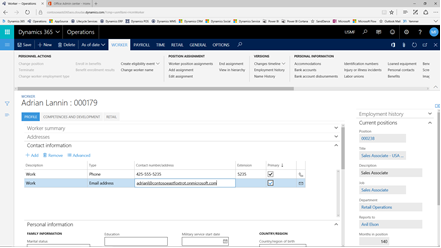
So we will want to create an Excel template that allows us to perform a mass update.
To do this open up the Organization administration menu and click on the Excel workbook designer menu item within the Office Integration menu group.
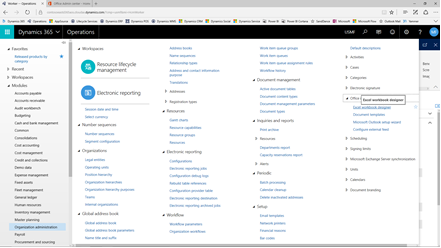
This will open up the Excel workbook designer utility and we will be able to see all of the different entities that we can create templates for.
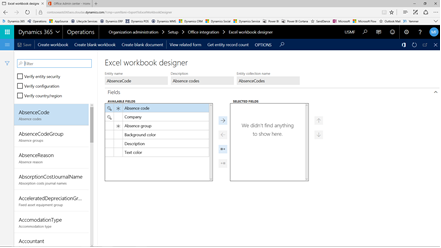
To find the right entity we can just filter them out by typing in a search term into the filter box. The contact information is associated with the Party entities so we just type in party and we will be able to find the PartyContact entity which stores all of the phone numbers and email addresses for the contacts.

We will just select all of the fields from the Available fields list and put them in the Selected fields column.
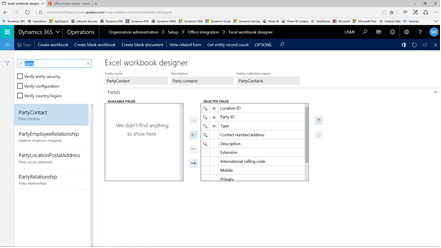
Then all we need to do is click on the Create workbook link within the menu bar. This will allow us to choose where we want to save the file. For this example we will just create a local copy and select the Download option.

Within a couple of seconds Excel will open and we will see all of the fields that we selected from the entity. To make this live we just need to click on the Enable Editing button.
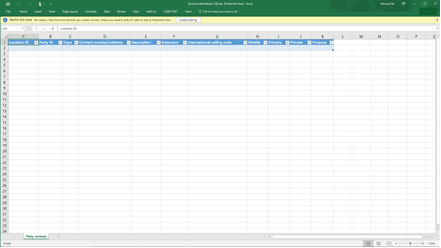
Next thing you know we will have access to all of the contact information that is stored within Dynamics. Since this is Excel we can just do a global search and replace for the domain name that we want to change and after updating the records within Excel we can click on the Publish link in the Microsoft Dynamics Excel Connector panel and all of the changed records will be pushed back to the Dynamics system.

Review
This is a super useful tool to have in your back pocket. There are always times that you want to make mass updates to data within Dynamics and being able to have a direct link through Excel is a great way to do this. You can save a lot of time, and also reduce your chances of getting an RSI through repetitive updates to records.
How cool is that!
Share this post
- 0 comment
- Tags: Uncategorized
0 comment
