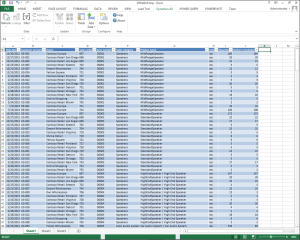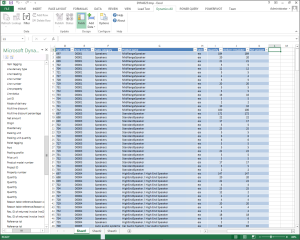Add Additional Dynamics AX Fields to Worksheets After Exporting to Excel
Posted by Author, Curator, Visually Impared Squirrel Literacy Advocate & Dynamics AX Technical Solution Professional (TSP) at Microsoft on
Exporting to Excel from Dynamics AX is probably one of the most used features for all of the do-it-yourselfers out there because once the data is in Excel you can create your own reports, dashboards, and analysis in a tool that we are all very familiar with.
But just because Dynamics AX exports the fields that are showing on the form does not mean that you have to settle for that data. Using the Dynamics AX Add-In for Excel, you can see all of the fields that are available within the table or query from Excel and add in new columns on the fly, making your Excel queries even more useful.
HOW TO DO IT
Start off by finding the query within Dynamics AX that you want to use, and then click on the Export to Excel button in the ribbon bar.
When the worksheet is created within Excel, click on the Fields button in the Design group of the Dynamics AX ribbon bar.
This will show you the field explorer panel, and you will be able to see all of the related fields that you can also add to the worksheet. Just drag the fields over to the worksheet to use them. In this case I just pulled over the Net amount field.
Now you can click on the Fields button again to return to Edit mode, and then click on the Refresh button within the Data group of the Dynamics AX ribbon bar, and you will now see all the fields, including the new ones that you added are updated in the worksheet.
Share this post
- 0 comment
- Tags: Dynamics AX, Excel
0 comment