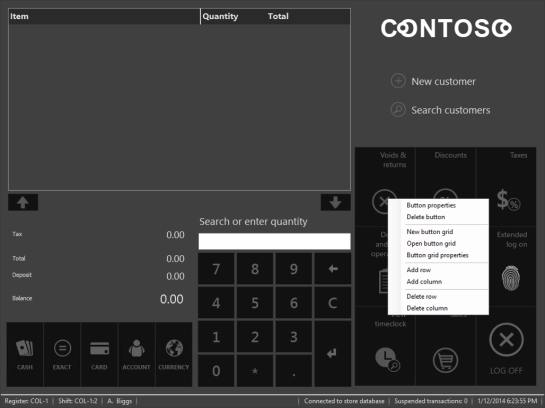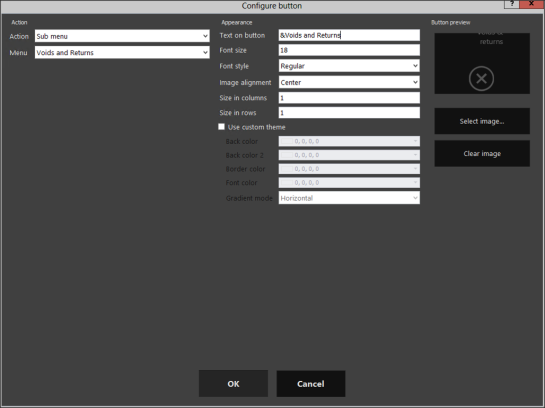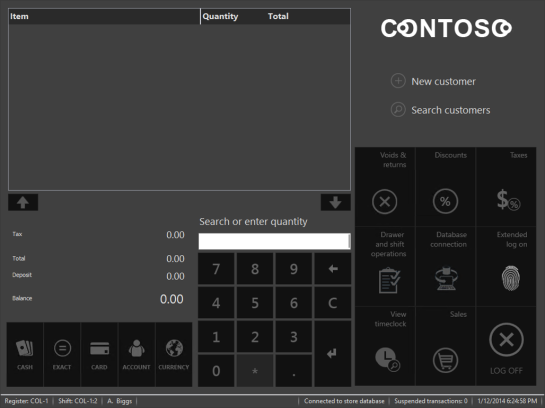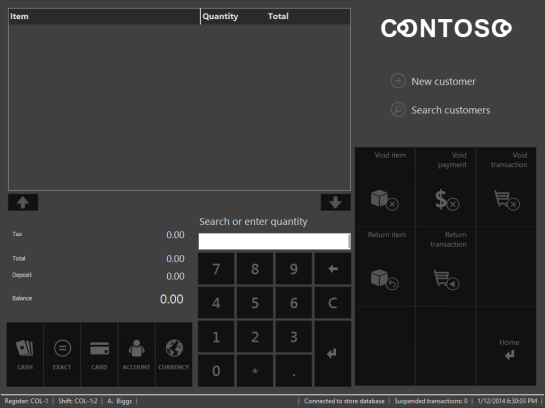Assign Shortcut Keys To POS Terminal Buttons
Posted by Author, Curator, Visually Impared Squirrel Literacy Advocate & Dynamics AX Technical Solution Professional (TSP) at Microsoft on
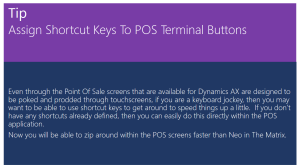 Even through the Point Of Sale screens that are available for Dynamics AX are designed to be poked and prodded through touchscreens, if you are a keyboard jockey, then you may want to be able to use shortcut keys to get around to speed things up a little. If you don’t have any shortcuts already defined, then you can easily do this directly within the POS application.
Even through the Point Of Sale screens that are available for Dynamics AX are designed to be poked and prodded through touchscreens, if you are a keyboard jockey, then you may want to be able to use shortcut keys to get around to speed things up a little. If you don’t have any shortcuts already defined, then you can easily do this directly within the POS application.
Now you will be able to zip around within the POS screens faster than Neo in The Matrix.
How To Do It…
To add a shortcut key to any button on the POS screen, just right-mouse-click on it and select the Button Properties option.
When the Configure Button form is displayed, just change the Text on Button field to include a description that has an “&” before the letter that you want to use as the shortcut key.
When you are done then just click the OK button.
How It Works…
In this example, I can start off on the main form of the POS Register, and then press ALT-V.
And I will be taken straight into the Voids and Returns sub-menu.
Share this post
- 0 comment
- Tags: Dynamics AX
0 comment