Assign User Permissions through Active Directory Groups
Posted by Author, Curator, Visually Impared Squirrel Literacy Advocate & Dynamics AX Technical Solution Professional (TSP) at Microsoft on
Access to all of the roles have to be configured within Dynamics AX, but that does not mean that all of the users have to be managed there as well. If you want, you can link all of the security roles to Active Directory Groups, and then within Active Directory, when you assign the users to the groups, then Dynamics AX will automatically inherit these, even if the user is not explicitly added to the system.
Now you can manage all security access through Active Directory and simplify your security administrator’s life.
How To Do It…
First create a new user group within Active Directory

Then assign your user to the Active Directory Group.
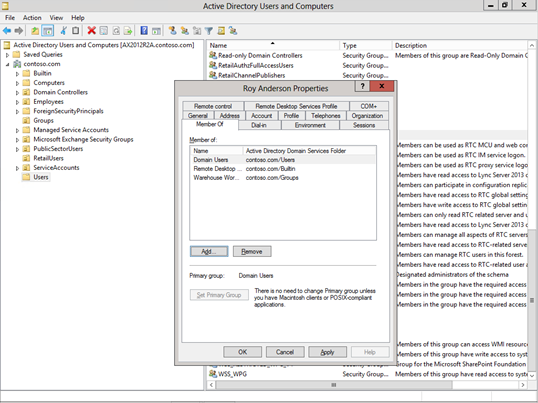
To add the Active Directory Group to the Dynamics AX users, click on the Users menu item within the Users folder of the Common group within the System Administration area page.

When the Users maintenance form is displayed, click on the User menu button within the New group of the Users ribbon bar.
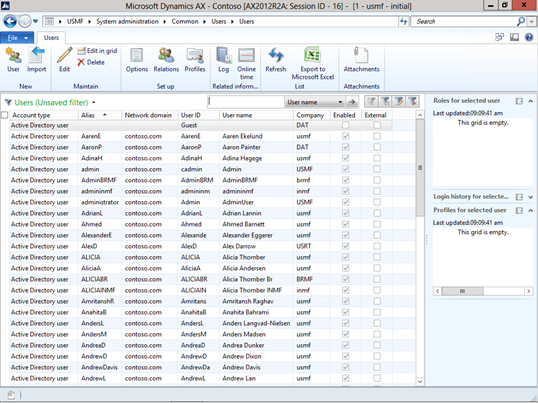
Give your new User record a User ID, set the User Name, Network Domain, and Alias to match the security group that you created within Active Directory and then change the Account Type to be Active Directory User.
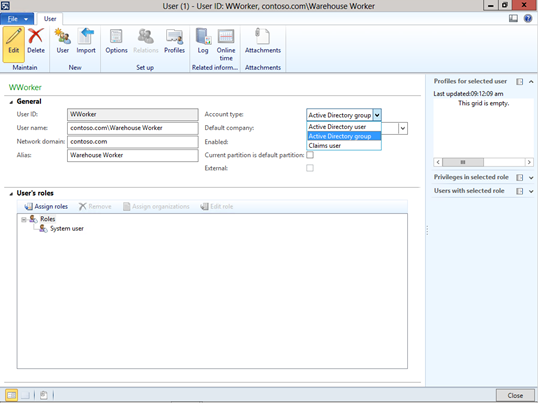
Then click the Assign Roles menu button within the User Roles tab to link your security roles with the group.

When the Assign Roles To User dialog box is displayed, select the user roles that you want associated with the group and then click on the OK button to assign them to the user group.
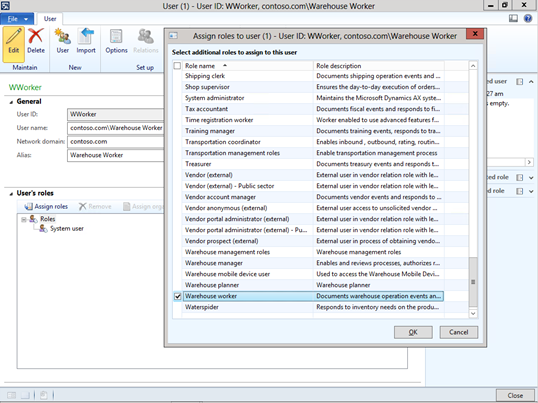
Finally, check the Enabled checkbox on the user group and then click on the Close button to exit the form.
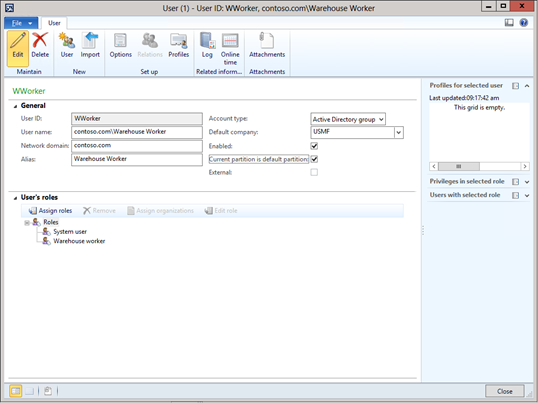
How It Works…
Now if you log into Dynamics AX using the user that you assigned to the user group within Active Directory they will inherit the security roles of the group, even though they have not been explicitly set up within Dynamics AX as a user.
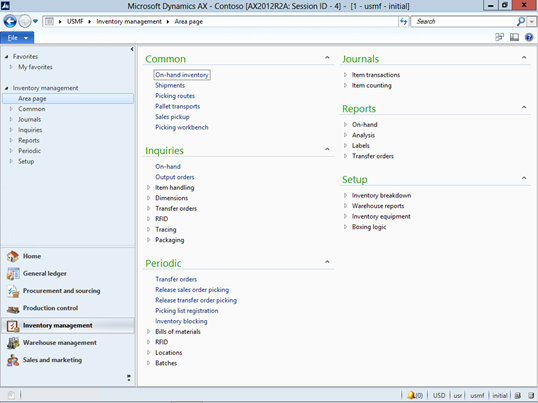
How easy is that!
Share this post
- 0 comment
- Tags: Uncategorized
0 comment
