Configure Customer And Product Notes To Copy Automatically To The Sales Order
Posted by Author, Curator, Visually Impared Squirrel Literacy Advocate & Dynamics AX Technical Solution Professional (TSP) at Microsoft on
With the R3 release of Dynamics AX, a small but incredibly useful feature was added that allows you to configure default notes against the customer and product records that will automatically copy over to the sales order as it’s created. This is a huge productivity tool, especially if you have particular shipping and handling notes that you have had to enter against orders in the past.
Now you can just set and forget all of those notes and reminders.
How To Do It…
Click on the Accounts Receivable Parameters menu item within the Setup group of the Accounts Receivable area page.

When the Accounts Receivable Parameters maintenance form is displayed, select the Note Type that you want to use as the template document for your notes from within the Setup group of the Sales tab of the General page.

Also check the Copy Notes checkbox within the Transfer to Sales Order group of the Sales tab of the General page.

Now within the Customer account, add a new Note attachment to the record, using the type that you specified as the default note type in the Accounts Receivable Parameters.

Also, if you want product notes to copy over to the sales order then add a new Note attachment to the record, using the type that you specified as the default note type in the Accounts Receivable Parameters as well.
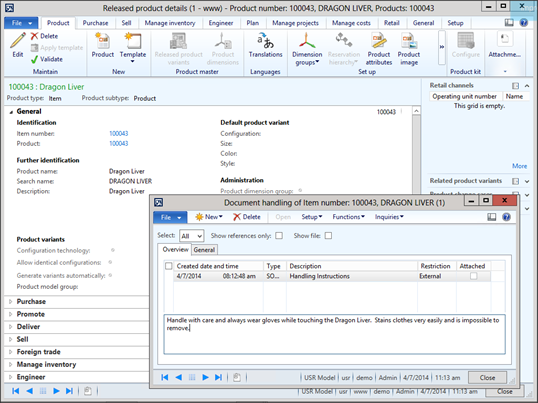
How It Works…
Now when you create an order for the customer that has the automatic note setup against it, the customer note will automatically be added to the order header as an attachment.

Also, if you add a product line that has a default note associated with it then that will copy over to the order line.

And if you have notes configured to print on your order documents then they will automatically print without you having to lift a finger.

That saves a lot of time and manual entry of notes for sure!
Share this post
- 0 comment
- Tags: Dynamics AX
0 comment
