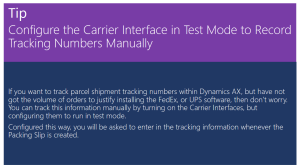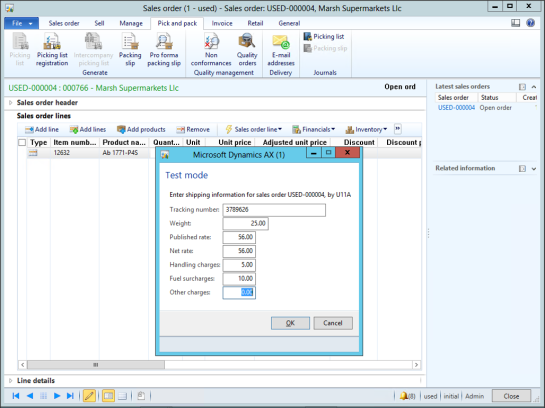Configure the Carrier Interface in Test Mode to Record Tracking Numbers Manually
Posted by Author, Curator, Visually Impared Squirrel Literacy Advocate & Dynamics AX Technical Solution Professional (TSP) at Microsoft on
If you want to track parcel shipment tracking numbers within Dynamics AX, but have not got the volume of orders to justify installing the FedEx, or UPS software, then don’t worry. You can track this information manually by turning on the Carrier Interfaces, but configuring them to run in test mode.
Configured this way, you will be asked to enter in the tracking information whenever the Packing Slip is created.
How To Do It…
Click on the Carrier Interface menu item within the Shipping Carrier folder of the Setup group within the Inventory and Warehouse Management area page.
When the Carrier Interface maintenance form is displayed, check the Enabled and Test Mode check boxes for the FedEx and UPS Carrier Interface ID’s.
Next, click on the Carrier Company menu item within the Shipping Carrier folder of the Setup group within the Inventory and Warehouse Management area page.
When the Carrier Company maintenance form is displayed, add two new records for FedEx, and UPS.
Note: If you want to configure the tracking number URL links, then here they are:
http://wwwapps.ups.com/WebTracking/processInputRequest?HTMLVersion=5.0&loc=en_US&tracknum=%1
Now, click on the Carrier IDs menu item within the Shipping Carrier folder of the Setup group within the Inventory and Warehouse Management area page.
When the Carrier IDs maintenance form is displayed, add records for each of the services that you want to use for each carrier.
Finally, click on the Modes of Delivery menu item within the Distribution folder of the Setup group within the Sales and Marketing area page.
When the Modes of Delivery maintenance form is displayed, you can either create new records for the Carrier Service ID’s that you created, or associate them with existing Modes of Delivery to make them the default.
How It Works…
Now when you create a Sales Order that has a Mode of Delivery that has a Carrier Interface associated with it, since this is in test mode, it will ask you to fill in all of the shipping information by hand.
You can then inquire on the Packing Slip Journal at any time and see all of the carrier tracking information.
Also, if you want more detailed information on the tracking details for the shipment, click on the Inquiries menu button within the Overview tab of the Packing Slip Journal inquiry form, and select the Carrier Transaction Information option.
This will show you all of the Tracking Information, and also give you a link to the carriers web tracking portal.
Share this post
- 0 comment
- Tags: Dynamics AX
0 comment