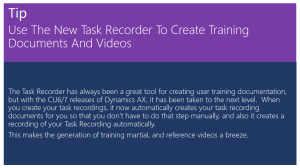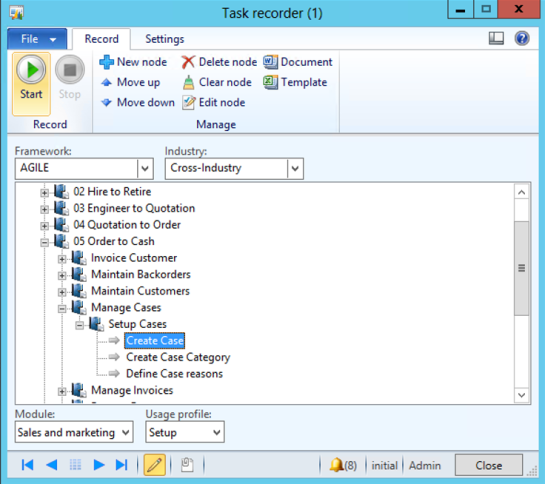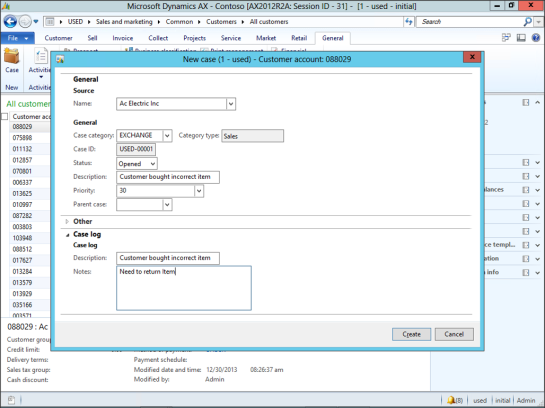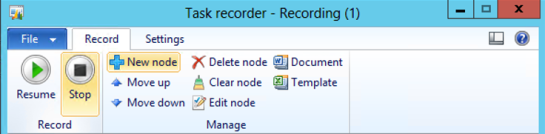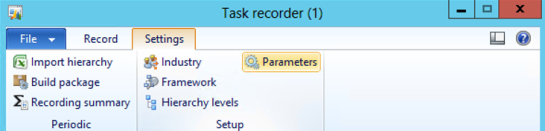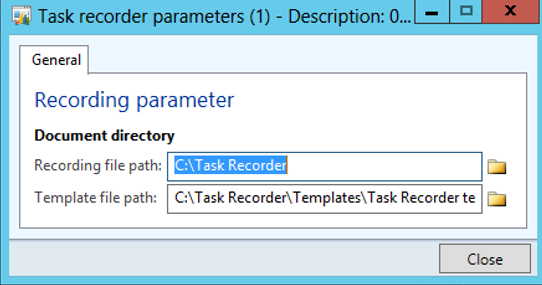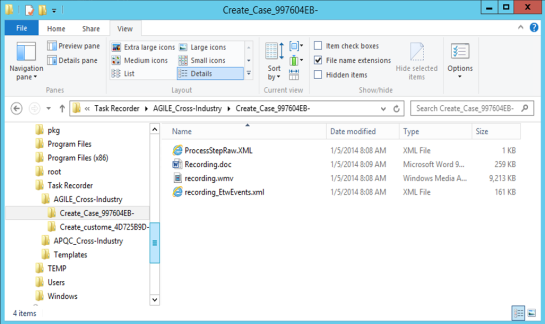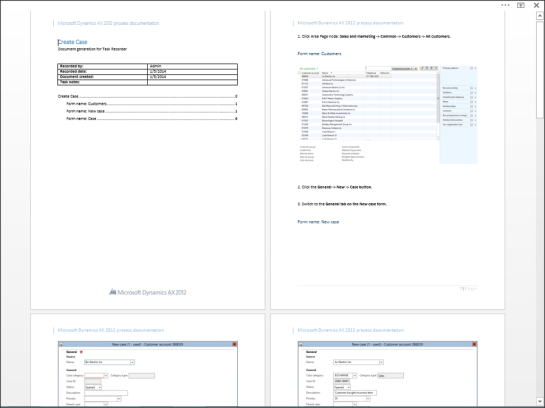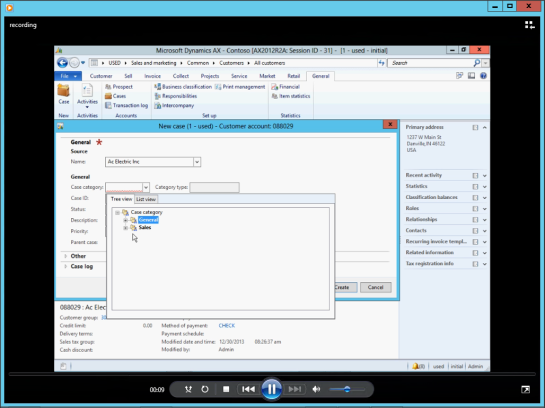Use The New Task Recorder To Create Training Documents And Videos
Posted by Author, Curator, Visually Impared Squirrel Literacy Advocate & Dynamics AX Technical Solution Professional (TSP) at Microsoft on
The Task Recorder has always been a great tool for creating user training documentation, but with the CU6/7 releases of Dynamics AX, it has been taken to the next level. When you create your task recordings, it now automatically creates your task recording documents for you so that you don’t have to do that step manually, and also it creates a recording of your Task Recording automatically.
This makes the generation of training martial, and reference videos a breeze.
How To Do It…
From the Files menu click on the Tools menu item, and select the Task Recorder submenu.
When the Task Recorder opens, select the node in your Framework Hierarchy that you want to record the training material for, and click on the Start button within the Record group of the Record ribbon bar.
Then perform the task.
When you have finished the task, return to the Task Recorder and click the Stop button within the Record group of the Record ribbon bar.
How It Works…
To find where all of your recording documents are being stored, click on the Parameters button within the Setup group of the Settings ribbon bar of the Task Recorder.
Note down the part that is being used for the Recording File Path.
If you navigate to the Recording File Path location within the file explorer, then you will notice that there are folders for all of the Task Recordings that you have made, including the one that you just did.
If you click on the .doc version, then you will see the Word version of the task recording.
If you click on the .wmv version, then you will see a recording of everything that you did in real time.
Share this post
- 0 comment
- Tags: Dynamics AX
0 comment