Track Relationships Between Parties Through The Global Address Book
Posted by Author, Curator, Visually Impared Squirrel Literacy Advocate & Dynamics AX Technical Solution Professional (TSP) at Microsoft on
In addition to needing to track all of the common information within Dynamics AX like the Customers and Vendors, there is a lot of relationship information that you may want to record as well. You may want to track relationships between companies such as lenders, subsidiaries etc., between people such as recruiters, family members etc. or even between companies and people like board members, founders etc. The good news is that through the Global Address Book you can do just that.
Now we finally have a way to model the six degrees of Kevin Bacon.
How To Do It…
Click on the Relationship Types menu item within the Global Address Book folder of the Setup group within the Organization Administration area page.

When the Relationship Types maintenance form is displayed you will see all of the different relationships that you can track by default within Dynamics AX.

You can also filter the types just to the ones that relate to a particular Party Type.
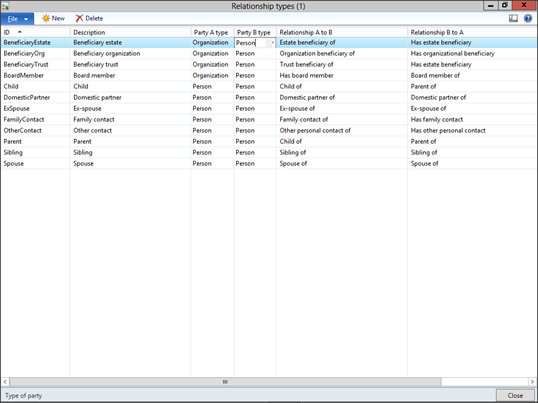
To create a relationship between the entities click on the Global Address Book menu within the Common group of the Home area page.
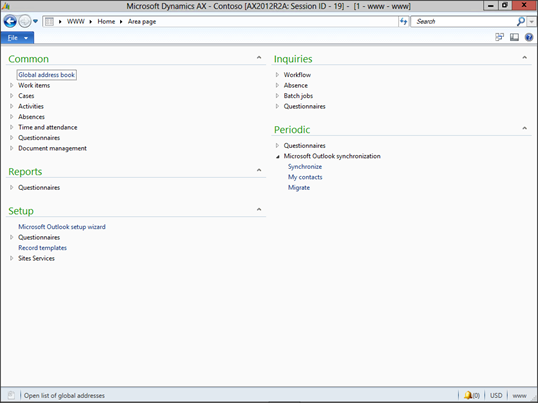
When the Global Address Book list page is displayed, open up the Party record that you want to create a relationship against and the jump to the Relationship tab.

To add a new Relationship click on the Add button within the tabs menu bar.
Then select the type of Relationship from the ID dropdown list.
Then select the A and B parties that you want to relate with each other.
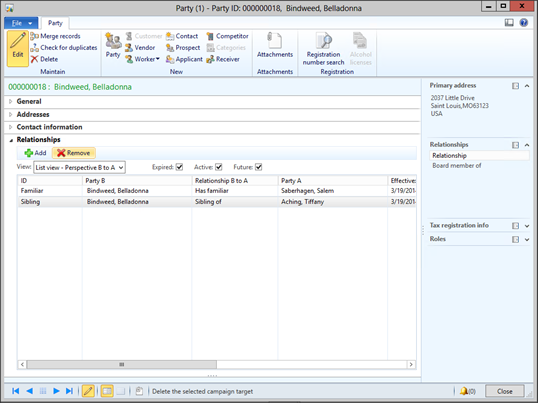
Repeat the process until you have defined all of the relationships and then click the Close button.
Share this post
- 0 comment
- Tags: Dynamics AX
0 comment
