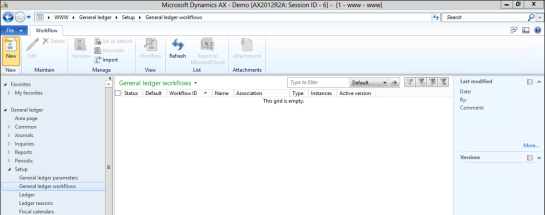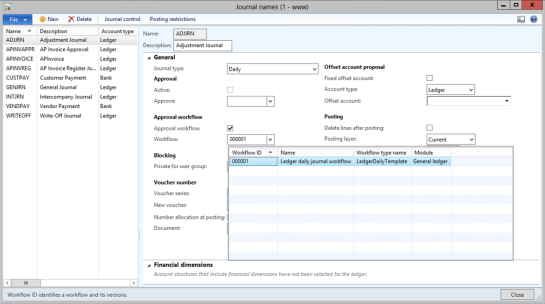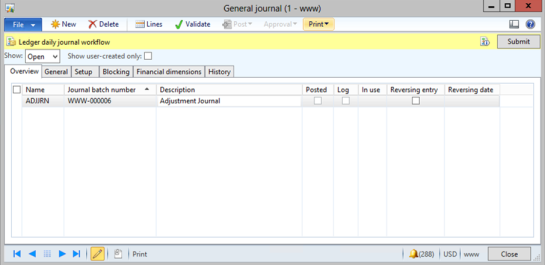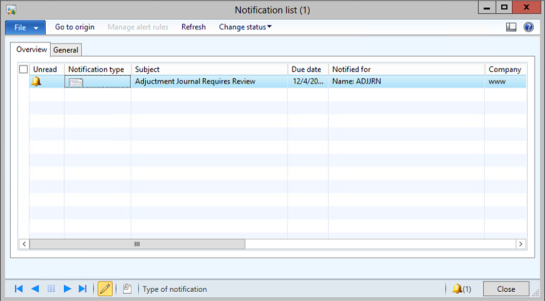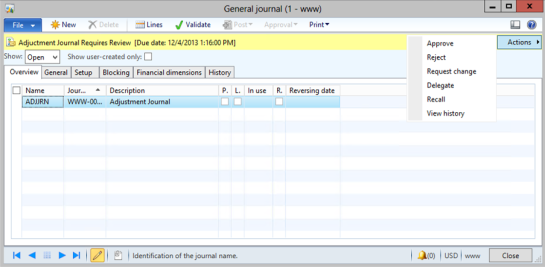Add Approval Workflows to General Ledger Journals
Posted by Author, Curator, Visually Impared Squirrel Literacy Advocate & Dynamics AX Technical Solution Professional (TSP) at Microsoft on
Workflows are available throughout Dynamics AX and are a great way to make sure that things don’t get done by the right people, in a timely manner, and also provides a great way for people to see what they need to do because only the tasks that they need to worry about are assigned to them. An example of this is that you can create workflow approval processes on any of your GL Journal codes, ensuring that no-one posts journals without some sort of review.
Everyone seems a little bit intimidated by workflows – probably because they think that they require code, and that a developer needs to be involved to set them up – which can’t be further from the truth. Configuring a workflow is as simple as laying out a diagram that describes what you want to do, and then just enabling it.
HOW TO DO IT…
Before we start approving Journals, we need to create a workflow that we will use for the approval process. To do this, open up the General ledger workflows maintenance form from within the Setup group of the General Ledger area page.
Then click on the New button within the New group of the Workflow ribbon bar.
When the Create workflow dialog box is displayed, select the Ledger daily journal workflow item – since we are going to create a workflow for a journal type of Daily – and then click on the Create workflow button.
When the designer is displayed, drag over an Approve daily journal action over onto the canvas and link it to the Start and End nodes to create a simple approval workflow.
Some extra data will be required because you will need to assign a user(s) to the workflow approval step, and also will need to add some descriptions to the nodes, but if you look at the message pane, then it will direct you on what needs to be updated.
When you have done this, click on the Save and close button to save the workflow, and then activate it so that it is useable by Dynamics AX.
Now open up the Journal Names maintenance form from within the Journals folder of the Setup group of the General ledger area page.
Select the journal that you want to have controlled by the workflow process that you just designed, check the Approval workflow checkbox within the Approval workflow group, and then from the Workflow dropdown, select the workflow template that you just designed.
HOW IT WORKS…
Now when you create a journal entry for the journal type that you enabled workflow on, the Post option will be disabled, and there will be a Submit button that you can click on to initiate the approval workflow.
The user that is responsible for approving the workflow will be notified either by a toast popup, an alert, or through email, depending on the notification options that you defined in the workflow that you designed.
The alert will take them directly to the record that they need to approve, and if they click on the Actions button, they are able to select the action that they want to apply to the journal. To allow the journal to be posted, all they need to do is select the Approve menu item.
Once the journal is approved, then the journal becomes postable, and only option that will be available to the user is the View history option.
This allows the user to see the complete history of the workflow approval, and also any comments that were made during the submission and approval process.
Share this post
- 0 comment
- Tags: Dynamics AX, General Ledger, Workflow
0 comment