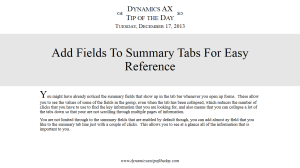Add Fields To Summary Tabs For Easy Reference
Posted by Author, Curator, Visually Impared Squirrel Literacy Advocate & Dynamics AX Technical Solution Professional (TSP) at Microsoft on
You might have already noticed the summary fields that show up in the tab bar whenever you open up forms. These allow you to see the values of some of the fields in the group, even when the tab has been collapsed, which reduces the number of clicks that you have to use to find the key information that you are looking for, and also means that you can collapse a lot of the tabs down so that your are not scrolling through multiple pages of information.
You are not limited through to the summary fields that are enabled by default though, you can add almost ay field that you like to the summary tab line just with a couple of clicks. This allows you to see at a glance all of the information that is important to you.
How To Do It…
If there is a field within the body of a tab group that you would like to promote to the summary tab line, just right-mouse-click on it and select the Personalize option.
In the properties group, change the Fast tab summary field to Yes and then close down the Personalization form.
You can repeat this process for as many additional fields as you like, and they will be added to the summary bar for you.
How It Works…
Now you can collapse all of the tabs, and you can still see all of the key information at a glance. You only have to expand the tabs if you want to see more details.
Share this post
- 0 comment
- Tags: Dynamics AX
0 comment