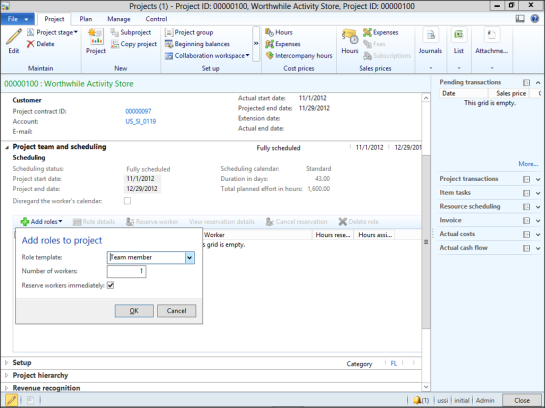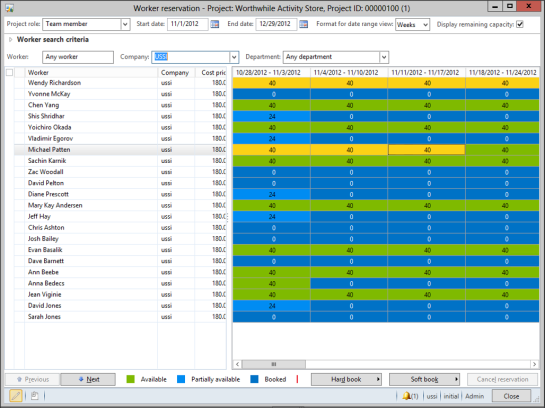Assign Workers To Projects Visually Using The Worker Reservation Screen
Posted by Author, Curator, Visually Impared Squirrel Literacy Advocate & Dynamics AX Technical Solution Professional (TSP) at Microsoft on
 Scheduling resources for projects can be difficult, especially if you have a large group of workers that you are trying to manage. Luckily for you all, Dynamics AX has a feature for visually seeing all of your workers available capacity, and also for quickly allocating workers to projects.
Scheduling resources for projects can be difficult, especially if you have a large group of workers that you are trying to manage. Luckily for you all, Dynamics AX has a feature for visually seeing all of your workers available capacity, and also for quickly allocating workers to projects.
Now you can stop relying on Outlook being up to date, and schedule the way that you should done.
How To Do It…
Open up your project and from within the Project and Scheduling group, click on the Add Roles menu button.
When the Add roles to project selection box is displayed, select a Role Template and then click on the OK button.
When the Worker Reservation form is displayed, you will be able to see all of the workers that are available for the project, also with the capacity that’s available.
If you mark a worker, then all available capacity will be assigned to the project.
You can also click on any available capacity of the worker to mark them as assigned for the selected periods.
When you have done that, click on the Hard Book button to allocate the resources to the project.
Even though you initially created a selection for one worker within the project, if you select multiple workers then the will be added to the project as well.
Now when you return to the project, you will see that the workers have been assigned as resources.
Share this post
0 comment