Adding Step Subtitles to Presentations within Author Tools
Posted by Author, Curator, Visually Impared Squirrel Literacy Advocate & Dynamics AX Technical Solution Professional (TSP) at Microsoft on
When you are creating articles, you may need to document a flow that has a number of separate steps, but the steps themselves are not big enough to justify creating their own article, but they may be big enough to cover more than one cell within the storyboard.
If that’s the case, then you can use the Subtitle placeholder to break up your article into smaller steps.
In this quick walkthrough we will show you how you can take advantage of this feature and also how to turn on step numbering as well to make the presentation even easier to follow
Step 1: Creating a Step with no Subtitle
To start off let’s take a look at what happens if we don’t specify any subtitles within the storyboard.
In this example we have created a new storyboard and have a number of steps that we have documented within the flow.
We have left the Subtitle (the placeholder underneath the main slide title) blank.
Now we will just click on the Create Presentation button and see what this created.

When the presentation is built for us, the Subtitle placeholder is not populated in the presentation.

Step 2: Creating Steps with Subtitles
If we return back to the storyboard and add in a Subtitle then we will be able to rebuild the presentation.

This time, the Subtitle shows up within the presentation that we create.
This step description will repeat on each subsequent slide until either a new structure slide (Chapter, Section, Article etc.) is found, or until a slide is added that has a new Subtitle added to it.
You don’t need to repeat the title on every subsequent slide within the Storyboard.

Step 3: Adding Step Numbers
There is one additional feature that we can take advantage of here, and that is to turn on the Step Numbering feature within the Publish ribbon bar within the Steps option group.

When we rebuild the presentation it will now have a Step and step number before the subtitle.
Also each time a new Subtitle is encountered then the step number is incremented.
If a new structure slide (Chapter, Section, Article etc.) is found then it will reset the step number back to 1 and start the process over again.
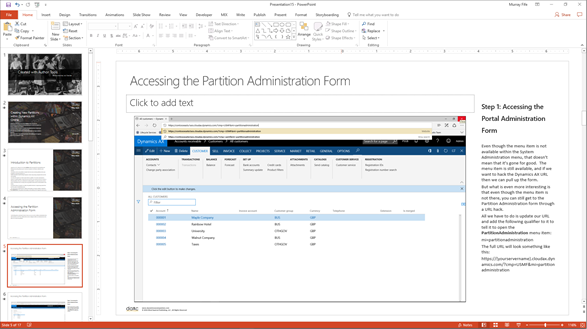
Summary
Using the Subtitle to add additional structure to walkthroughs are a great way to break up your presentations, and also adding in the step numbers give you an easy way to reference where you are in the process.
How clever is that?
About the Author
Murray Fife is an Author of over 25 books on Microsoft Dynamics AX including the Bare Bones Configuration Guide series of over 15 books which step the user through the setup of initial Dynamics AX instance, then through the Financial modules and then through the configuration of the more specialized modules like production, service management, and project accounting. You can find all of his books on Amazon at http://www.amazon.com/author/murrayfife.
Murray is also the curator of the Dynamics AX Companions (www.dynamicsaxcompanions.com) site which he built from the ground up as a resource for all of the Dynamics AX community where you can find walkthroughs and blueprints that he created since first being introduced to the Dynamics AX product.
For more information on Murray, here is his contact information:
Email: mcf@dynamicsaxcompanions.com
Twitter: @murrayfife
Facebook: facebook.com/murraycfife
Google: google.com/+murrayfife
LinkedIn: linkedin.com/in/murrayfife
Blog: atinkerersnotebook.com
Docs: docs.com/mufife
Amazon: amazon.com/author/murrayfife
Share this post
- 0 comment
- Tags: Uncategorized
0 comment
