Including Text Within The Slides
Posted by Author, Curator, Visually Impared Squirrel Literacy Advocate & Dynamics AX Technical Solution Professional (TSP) at Microsoft on
Although you don’t normally want to have all of the text from the storyboard within the presentation that you are creating – mainly because it turns the presentation into more of a document, sometimes it is nice to include it as a caption. Don’t fret, you can do this automatically.
How to do it…
On any of the building blocks you may have noticed that there is an option to show the text within the slide itself.

To include the text from the steps into the slides, just check the Show Text flag within the Steps button group, and then click on the Create Presentation button.
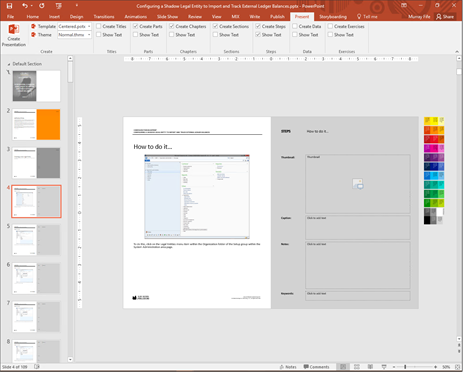
Now when the presentation gets created, each of the steps within the PowerPoint will have the narrative beside it.

Summary
Creating a companion PowerPoint for your document is a great thing to do especially if you have a branded template. You can use the PowerPoint for training, ad an overview to your walkthrough, and even as an additional output format to be published on sites like SlideShare. Not having to have to create them by hand is definitely a bonus.
Share this post
- 0 comment
- Tags: Uncategorized
0 comment
