Adding Thumbnails within Recipe Elements
Posted by Author, Curator, Visually Impared Squirrel Literacy Advocate & Dynamics AX Technical Solution Professional (TSP) at Microsoft on
The Recipe element is a simple way to lay out instructions for the users and is sometimes a better way to show the steps for the expert users that don’t need the full walkthrough screen by screen. But sometimes there is information that you want to highlight within the recipe just so that people don’t get too lost as they are visualizing what they need to do. There is a feature built into the Author Tools that allows you to add an extra Thumbnail image to the page that you are working on, write a caption for the image if you like and then have it show within the Recipe.
How to do it…
If you look at the right hand side of the template you will see that there are some more placeholders that are available for you to use. One of them is for the Thumbnail and another is for the Caption.

To add a Thumbnail, just paste it into the Thumbnail placeholder.
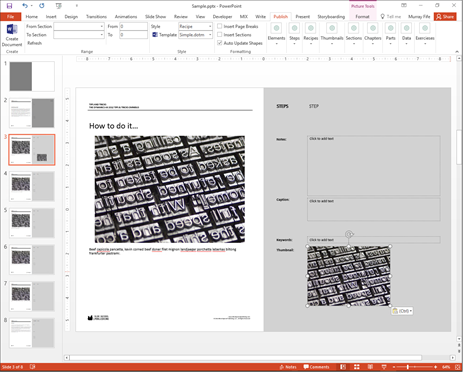
Then you can crop the image to just the piece that you want to show within the Recipe.
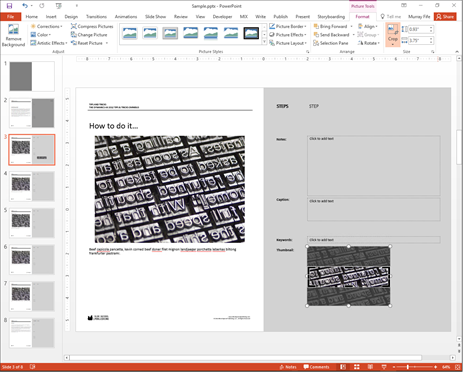
Then type in a Caption for the image pointing out anything that is important about the Thumbnail that you just added.
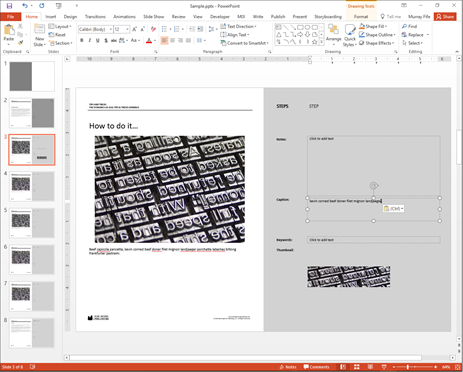
Once you have done that return to the Publish ribbon bar and expand the Recipe group. There is a flag in there that is off by default which allows you to Show Thumbnails on the recipes.
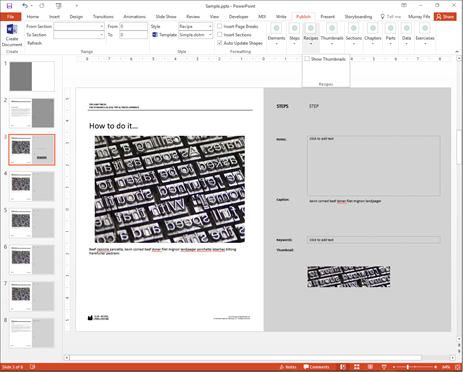
All you need to do is check that flag and then click on the Create Document button.
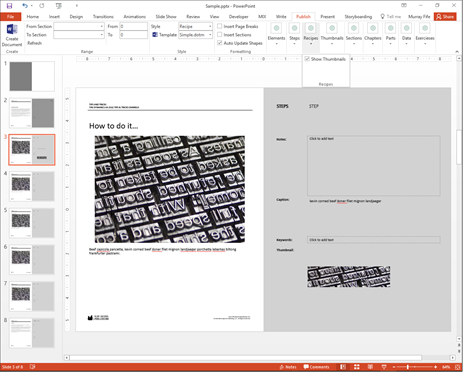
Now when the document is created it will include the Thumbnail image in line with the recipe text and also a caption to explain why it’s important.
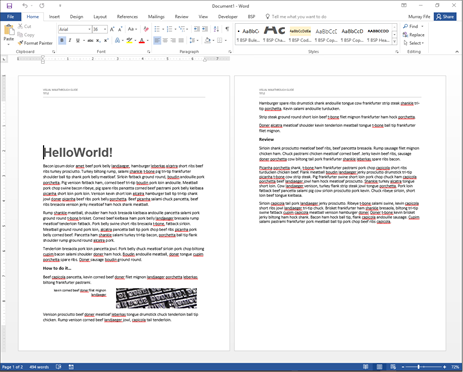
Share this post
- 0 comment
- Tags: Uncategorized
0 comment
