Adding Tips and Cues To Illustrations
Posted by Author, Curator, Visually Impared Squirrel Literacy Advocate & Dynamics AX Technical Solution Professional (TSP) at Microsoft on
Sometimes with walkthroughs you want to highlight certain areas within the illustration, maybe you want to point to specific items, highlight areas, or something else to help explain the process better. The problem is that you don’t want to edit the main image and corrupt it. There is a better way with the Author Tools and that is by adding any extra embellishments on top of the image and then converting them into a Tip group. You can then tell the system to merge the picture and the tips when it is copying the picture.
How to do it…
To do this, start off by adding in your extra embellishments over the main image.
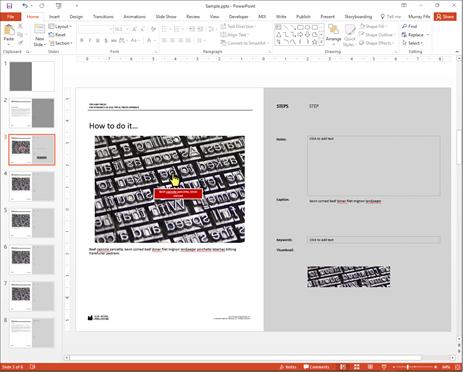
Then select all of the shapes that you want to include within the Tip layer group.
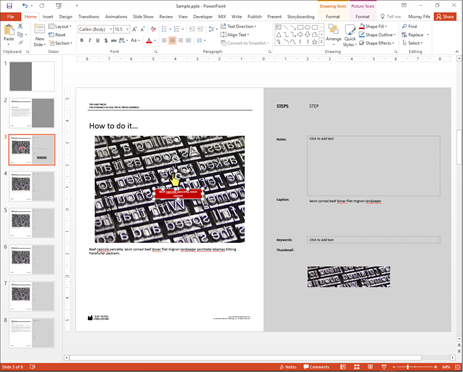
Then right-mouse-click on them and select the Group option from the Group submenu.

Now you have a single group that you can convert into a tip.
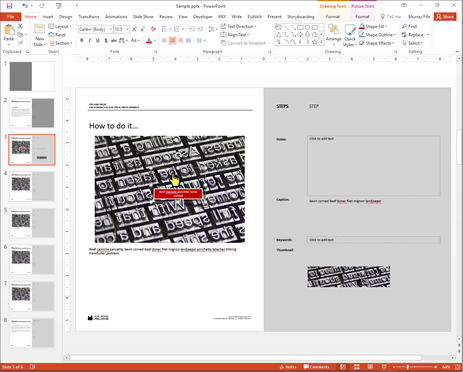
To do this you need to rename the shape group to be Tip. To do this, switch to the Write ribbon bar and click on the Tip button within the Apply group to mark the shape group as a tip.

To see what this has done, click on the Arrange button within the Home ribbon bar and select the Selection Pane option at the bottom.
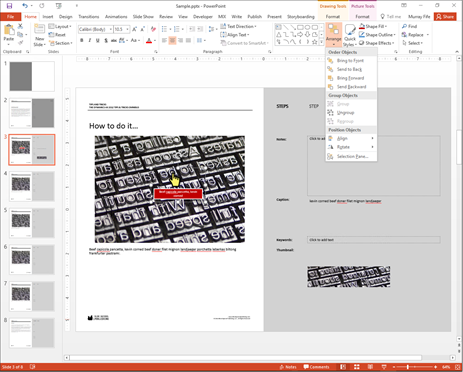
This will open up a panel that shows all of the shapes that are on the page and their name. Notice that all of the Text and Picture shapes are named as well. This is how the Author Tools is able to pick out the different elements on the page.

Now just click on the Create Document button to build the see what this does.

When the document is created, you will see that the image that it pastes into Word is now a composite of the main picture and also the tips that you added in.
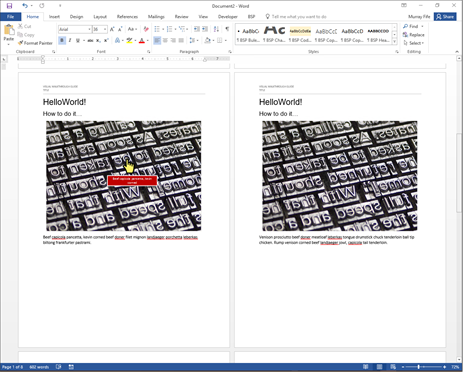
Just as a side note, if you don’t want to merge the tips and the pictures then just click on the Thumbnails button group and uncheck the Merge Tips and Pictures.

Share this post
- 0 comment
- Tags: Uncategorized
0 comment
