Using Different Templates
Posted by Author, Curator, Visually Impared Squirrel Literacy Advocate & Dynamics AX Technical Solution Professional (TSP) at Microsoft on
You may have noticed that there are a number of different Word Themes that are included in the Themes folder. That is because sometimes you need the documents to look a little different depending on the audience that they are being shown to or maybe the way that the document is being consumed. Within the Author Tools you can also choose which template you want to use right before you build the document.
How to do it…
To do this just click on the Template dropdown list and you will see that all of the templates that are within your Templates folder will be listed there.
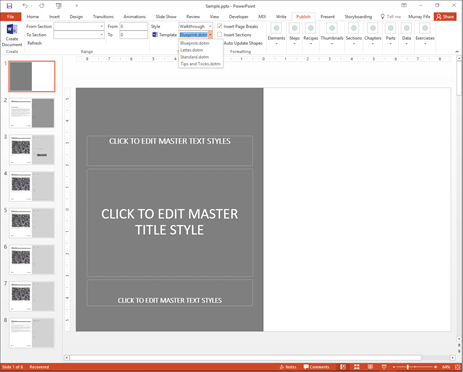
You can change the style of the guide just by selecting another template. You can then build the document by clicking on the Create Document button.
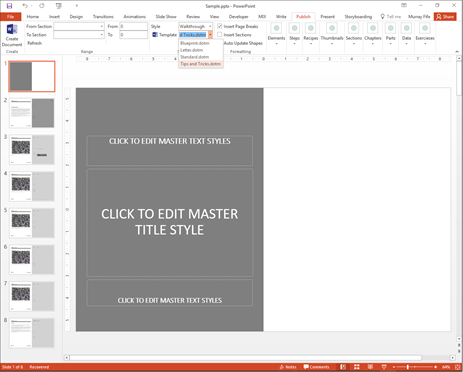
This theme is a Tips and Tricks theme complete with branding and Preface etc.

If you don’t want all of the extra pages then you can select the Simple template from the dropdown list and then click on the Create Document button.
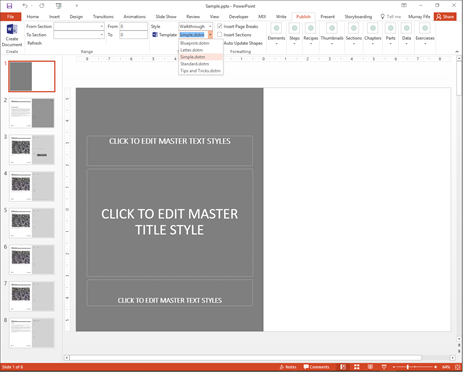
This will create a simpler document that doesn’t have any of the extra pages, or the branded footer detail.
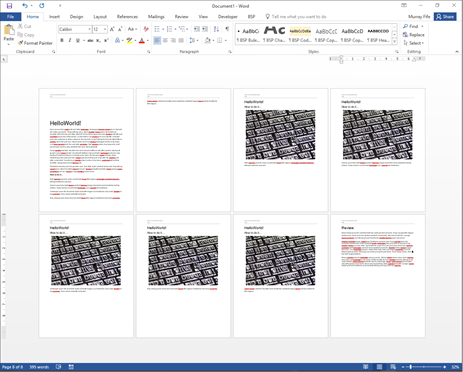
Share this post
- 0 comment
- Tags: Uncategorized
0 comment
