Selectively Publishing Sections
Posted by Author, Curator, Visually Impared Squirrel Literacy Advocate & Dynamics AX Technical Solution Professional (TSP) at Microsoft on
Sometimes you don’t want to publish all of the walkthrough that you are working on. Maybe you just want one section for a blog post, or maybe a chapter or the walkthrough as a smaller lab. To do this you can use the publishing range function that is built into the Author Tools.
How to do it…
To use the publishing range option, switch to the Publish ribbon bar. Right beside the Create Document button you will see that there is a From and To Section dropdown lists. Initially they are blank.
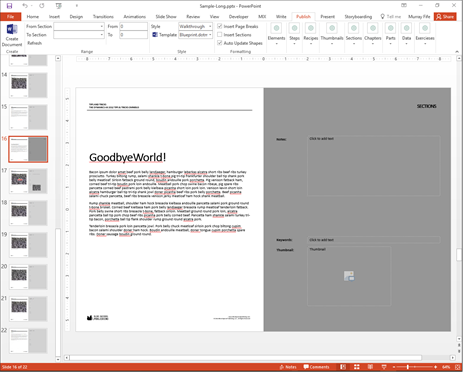
Just click on the Refresh button below the dropdown boxes and they will be populated with all of the Sections, Chapters, and Parts that you have within the walkthrough.

If you click on the dropdown list for the From Section you will see all of the sections within the list and you can select any of them.

And you can click on the To Section and do the same. If you just want to print one section, then select the same section in both of them – the tools are smart enough to set the range for the from section to be the end of the section, not the start. Now all you need to do is click on the Create Document button.

That will create a new document for you with just the section that you selected.
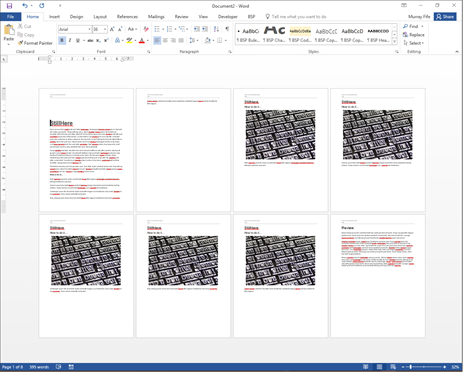
Summary
This is a great tool to use to convert a long walkthrough guide into a set of blog posts because you can just start at the first section and every day create a blog post based
Share this post
- 0 comment
- Tags: Uncategorized
0 comment
