Turning On or Off Odd Section Breaks
Posted by Author, Canine & Equine Choreographer, Citizen AI Data Scientist, and Dynamics 365 Global Black Belt at Microsoft on
When you are laying out a book for print, something that makes the book look just a little bit more consistent is if you start every Part, Chapter, and Section on an odd page. That would make them always start on the right hand page and will sometimes add in a new blank page as a filler if the last section finished on an odd page as well.
When you are creating an eBook though, all of the extra pages looks confusing because there are random blank pages that have been added to the PDF document.
You can turn off the Odd pagination though at any time through the Author Tools.
How to do it…
If you open up the Sections group within the Publish ribbon bar, you will see that there is an option flag for Odd Section Breaks.
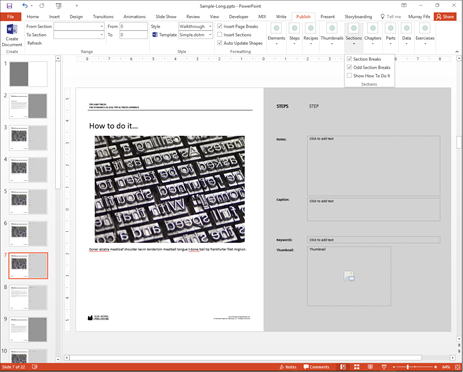
If this is turned on then it will add blank pages to the document as fillers. For example, if the last page of the section ends on page 13 then the new section will start on page 15.
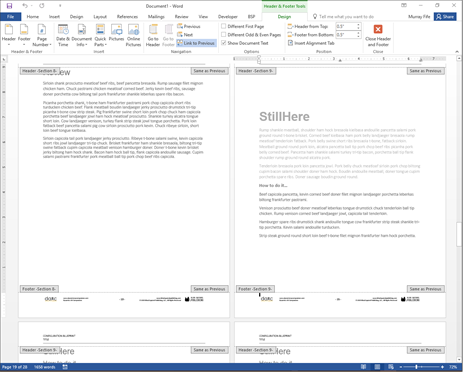
If you don’t want to have the odd section breaks then uncheck the Odd Section Breaks flag.

Now all of your sections will start on the next page after the end of the previous section.

Share this post
- 0 comment
- Tags: Uncategorized
0 comment
