Adding Additional Step Types
Posted by Author, Curator, Visually Impared Squirrel Literacy Advocate & Dynamics AX Technical Solution Professional (TSP) at Microsoft on
Although you can build the entire walkthrough just by using the one step slide, the PowerPoint theme has a number of additional slide types that you can use to show different information and to identify extra types of slides that you may want within the workflow. One of these for example is a summary page. When you add a summary to the walkthrough, it acts like the end of the section, but is treated differently from the steps when the document is printed.
How to do it…
To add a Summary slide, start off by clicking on the Steps button to add in a new slide into the document.

Then right-mouse-click on the slide and select the Layout option. This will open up a window that shows all of the different layouts and slide types that are included in the Author Tools template. These are broken out by page type – i.e. Step, Section, Chapter, Part, etc. and also under each of these are different components of the walkthrough that you can add – i.e. Summary, Illustration, Introduction, and much more.
The layout groups are used by the Author Tools to decide how to structure and format the document and the different slide designs are used to manage specific formatting that is to be used for that slide.
In this example, select the Review design within the Summaries layout group.

This will change the slide design for you to a Review slide where just the Text shape is available for you. The Title is hard coded because you don’t need to change it for this type of slide.

All you need to do is just write your section summary and you are done.
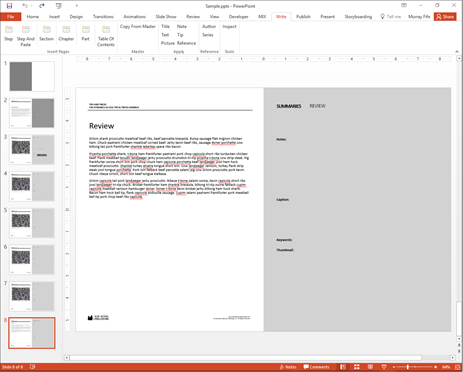
Share this post
- 0 comment
- Tags: Uncategorized
0 comment
