Turning off Walkthrough Step Headings
Posted by Author, Curator, Visually Impared Squirrel Literacy Advocate & Dynamics AX Technical Solution Professional (TSP) at Microsoft on
By default, when a walkthrough element is added in the document then each of the pages has a heading which includes the section name and also the name heading on the step that it is adding. This makes it easier to see where you are within the walkthrough, and also makes the page look a lot tidier. But sometimes you don’t need to have that heading, and sometimes it’s just a downright nuisance. For example, if you are publishing as an eBook then you don’t want a heading on every step, you just want the image and the description.
How to do it…
If you open up the Steps group within the Publish ribbon bar, you will see that there is an option flag for Show Step Heading.

If you have that option checked then each step will have a heading. This looks very tidy when you look it as a printed book.
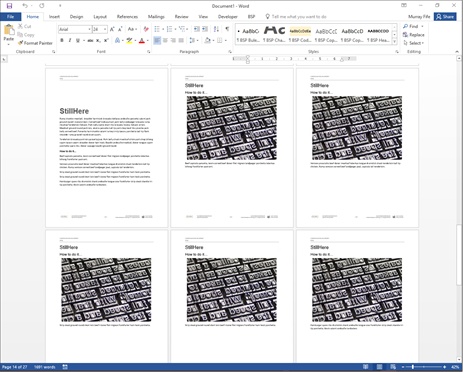
But if you switch to a web layout it looks a little repetitive.

To fix that just uncheck the Show Step Headings option within the Steps option group.
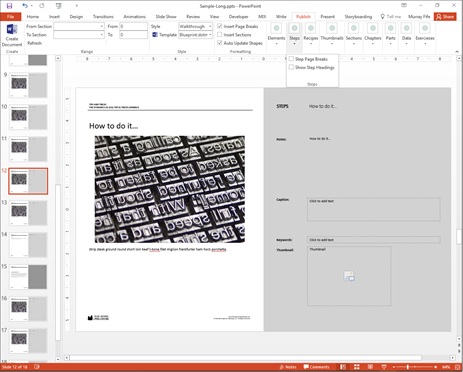
This will look a little different now when you create the document.

But when you look at this within the web view, it looks a lot better.
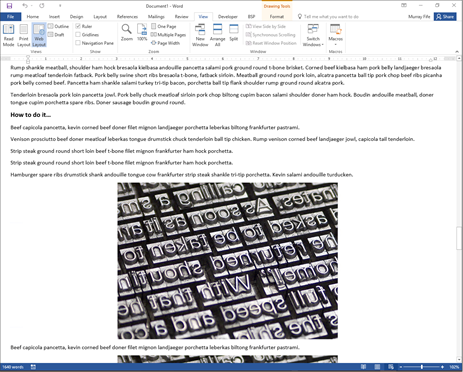
Share this post
- 0 comment
- Tags: Uncategorized
0 comment
