Using the Style Templates
Posted by Author, Curator, Visually Impared Squirrel Literacy Advocate & Dynamics AX Technical Solution Professional (TSP) at Microsoft on
To make things even easier for you to create different types of documents we have included a number of Style templates within the Author Tools which will turn on and off elements and flags for the creation of the documents based on the purpose of the document. This allows you to quickly configure the options for books, blogs, scripts, and other formats without having to manually change the switched by hand.
How to do it…
To choose other Style templates, just click on the Style dropdown list within the Style button group and you will see all of the available pre-defined templates that are available to you.

If you want to have this formatted and ready for you to paste into a blog – where you don’t need any headings, you want the image to be after the text and also have no recipe beforehand, just select the Blog style from the dropdown list.
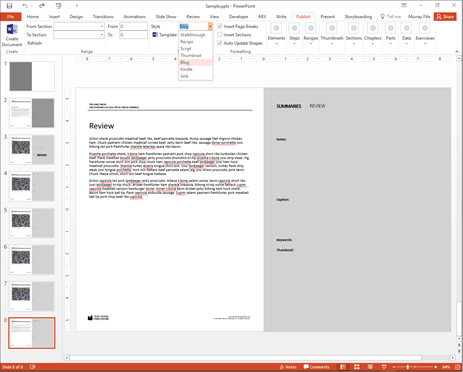
If you look at the Elements options you will see that the Walkthrough element is the only option that is checked.
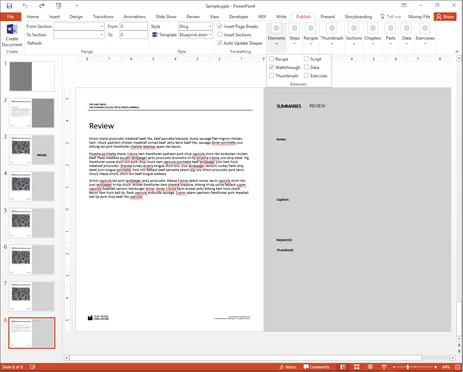
Also if you look at the Thumbnail options then the Thumbnail First option is turned off so that the picture will be added after the main text of the step.

Also if you expand the Sections flags you will notice that no sections are added as page breaks with this item because we want a continuous roll of text for the web.
To create the document in a blog ready format just click on the Create Document button.
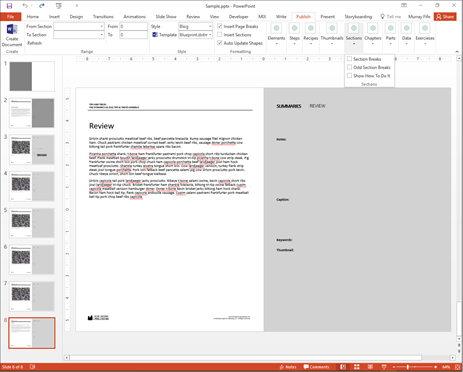
Viola – you now have a document that is ready for cutting and pasting into your favorite blogging tool.
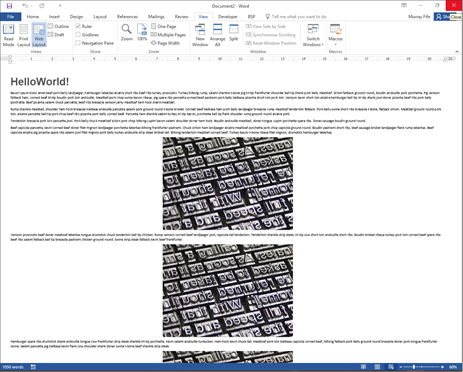
Share this post
- 0 comment
- Tags: Uncategorized
0 comment
